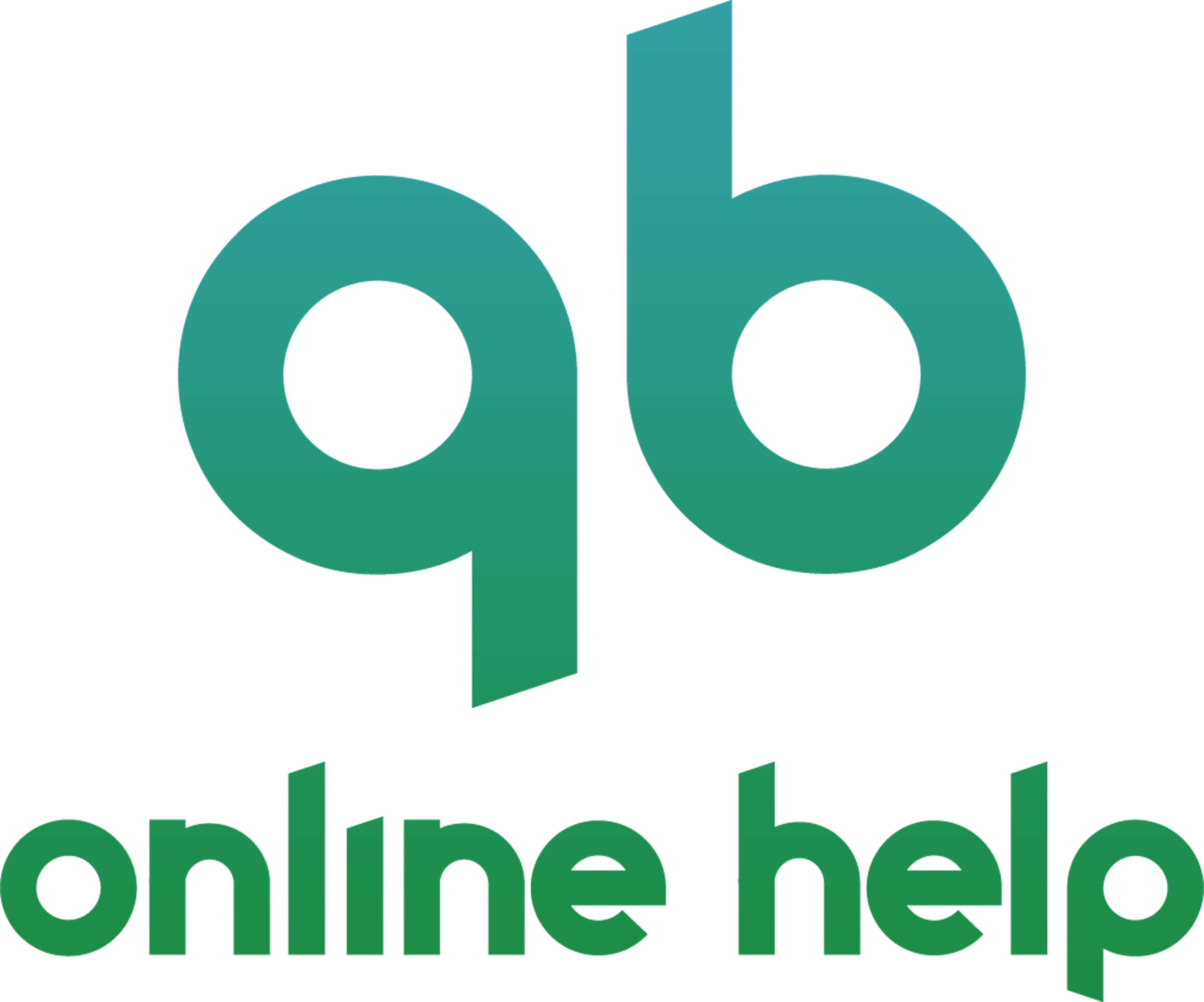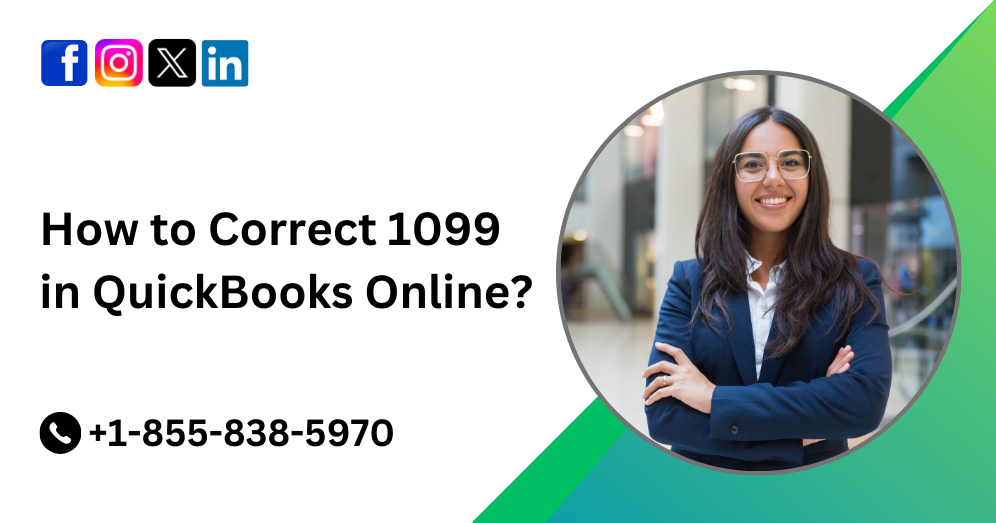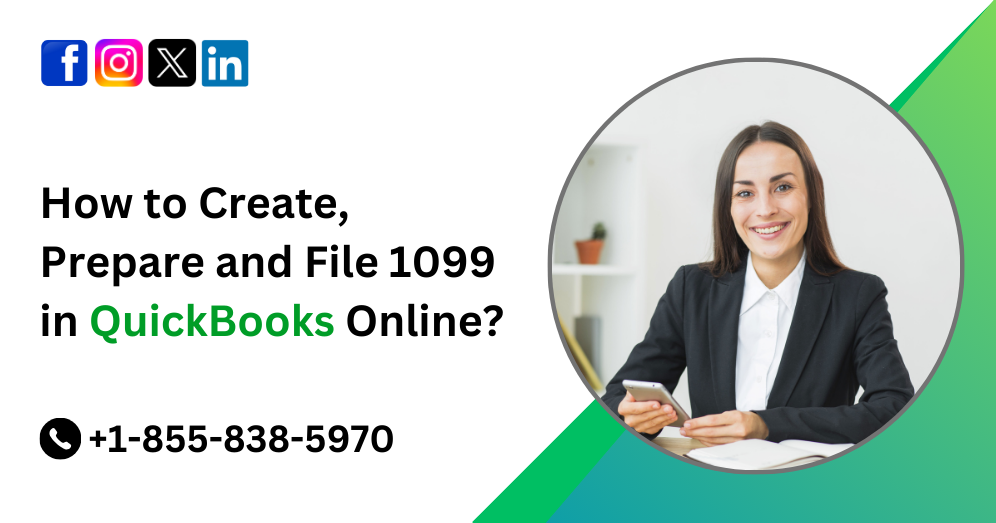In the realm of modern business management, QuickBooks Online has emerged as a trusted ally for entrepreneurs and small business owners. Its seamless integration of financial tasks simplifies the complexities of accounting, enabling users to efficiently manage their finances. However, mastering its functionalities often requires guidance, especially when it comes to handling bank transactions. In this comprehensive guide, we will delve into the intricacies to exclude and delete bank transactions in QuickBooks Online, providing step-by-step instructions and valuable insights.
Understanding Bank Transactions in QuickBooks Online
Before we delve into the process of excluding and deleting bank transactions, it’s essential to grasp the fundamentals. Bank transactions in QuickBooks Online encompass all financial activities related to your business accounts, including deposits, withdrawals, transfers, and payments. These transactions play a pivotal role in maintaining accurate financial records and reconciling accounts.
Must Read:- How to Connect Bank & Credit Card Accounts to QuickBooks Online?
Why Exclude or Delete Bank Transactions?
While QuickBooks Online streamlines financial management, discrepancies in bank transactions can occur due to various reasons. Duplicate entries, incorrect categorization, or transactions related to personal expenses are common issues that necessitate exclusion or deletion. By rectifying these discrepancies promptly, you ensure the integrity of your financial data and facilitate accurate reporting.
Step-by-Step Guide: Excluding Bank Transactions in QuickBooks Online
Excluding bank transactions in QuickBooks Online involves a straightforward process:
- Login to QuickBooks Online: Access your QuickBooks Online account using your credentials.
- Navigate to Banking: Click on the “Banking” tab from the left-hand menu.
- Select the Account: Choose the bank or credit card account containing the transaction you want to exclude.
- Locate the Transaction: Scroll through the list of transactions to find the one you wish to exclude.
- Checkmark the Transaction: Click on the checkbox next to the transaction to select it.
- Click on “Batch actions”: Located at the top of the transaction list, click on “Batch actions” and select “Exclude Selected.”
- Confirm Exclusion: A confirmation prompt will appear. Confirm the exclusion by clicking “Yes.”
- Review Excluded Transactions: To view excluded transactions, click on the “Excluded” tab.
- Restore if Necessary: If you excluded a transaction by mistake, you can restore it by selecting the transaction and clicking “Undo.”
- Verify Updates: Ensure that your financial reports accurately reflect the excluded transaction by reviewing them.
By following these steps, you can seamlessly exclude transactions that do not belong in your financial records, thereby maintaining accuracy and integrity.
Must Read:- How to Fix QuickBooks Online Login Problems?
Step-by-Step Guide: Deleting Bank Transactions in QuickBooks Online
Deleting bank transactions should be approached with caution, as it permanently removes them from your records. Here’s how to do it:
- Access QuickBooks Online: Log in to your QuickBooks Online account.
- Navigate to Banking: Go to the “Banking” tab from the left-hand menu.
- Select the Account: Choose the bank or credit card account containing the transaction you wish to delete.
- Locate the Transaction: Scroll through the list of transactions to find the one you want to delete.
- Checkmark the Transaction: Click on the checkbox next to the transaction to select it.
- Click on “Batch actions”: At the top of the transaction list, click on “Batch actions” and select “Delete.”
- Confirm Deletion: A confirmation prompt will appear. Confirm the deletion by clicking “Yes.”
- Review Financial Reports: After deleting the transaction, review your financial reports to ensure accuracy.
- Reconcile Accounts: If necessary, reconcile your accounts to reflect the changes accurately.
It’s important to exercise caution when deleting transactions, as irreversible actions can impact your financial records and reporting.
Best Practices and Considerations:
While excluding or deleting bank transactions in QuickBooks Online offers a solution to discrepancies, it’s crucial to adopt best practices to ensure the integrity of your financial data:
- Regular Reconciliation: Schedule regular reconciliations of your accounts to identify and rectify discrepancies promptly.
- Document Reasons for Exclusion or Deletion: Maintain documentation outlining the reasons for excluding or deleting transactions to facilitate audits and ensure transparency.
- Backup Data: Regularly backup your QuickBooks Online data to safeguard against accidental loss or corruption.
- Consult with Accounting Professionals: When in doubt, seek guidance from accounting professionals or QuickBooks Online experts to ensure compliance and accuracy.
Conclusion
Mastering the art of excluding and deleting bank transactions in QuickBooks Online empowers business owners to maintain accurate financial records and streamline accounting processes. By following the step-by-step guidelines outlined in this comprehensive guide and adhering to best practices, you can leverage QuickBooks Online effectively to drive business success. Remember, accuracy and transparency are the cornerstones of financial management, and QuickBooks Online equips you with the tools to achieve them.
For further assistance or inquiries regarding QuickBooks Online, don’t hesitate to contact our dedicated support team at +1-855-838-5970. We are here to help you navigate the complexities of financial management and maximize the potential of QuickBooks Online for your business.
Frequently Asked Questions
These FAQs aim to address common queries and provide additional guidance on managing bank transactions in QuickBooks Online.
Yes, you can undo the exclusion of a bank transaction by navigating to the “Excluded” tab, selecting the transaction, and clicking “Undo.” However, once a transaction is deleted, it cannot be restored. It’s essential to exercise caution when deleting transactions.
Excluding or deleting reconciled transactions can impact the reconciliation process and may require you to redo previous reconciliations. Ensure that you review and reconcile your accounts after making any changes to maintain accuracy.
Yes, QuickBooks Online allows you to exclude or delete multiple transactions simultaneously using the “Batch actions” feature. Simply select the transactions you wish to exclude or delete and choose the respective action from the “Batch actions” menu.
While QuickBooks Online offers flexibility in managing bank transactions, there are certain limitations. For example, you cannot exclude or delete transactions that are part of a downloaded statement. Additionally, some transactions, such as transfers between accounts, may have dependencies that prevent exclusion or deletion.
Yes, excluding or deleting transactions can impact the accuracy of your financial reports. It’s essential to review your reports after making any changes to ensure that they reflect the most up-to-date information. Consider regenerating reports or consulting with accounting professionals for guidance.
If you accidentally exclude a transaction, you can easily undo the exclusion by accessing the “Excluded” tab and selecting the transaction to undo. However, if you delete a transaction by mistake, it cannot be recovered. In such cases, you may need to manually recreate the transaction or adjust your records accordingly.
To minimize errors, it’s essential to double-check the transactions you intend to exclude or delete, ensuring they are not critical to your financial records. Additionally, maintaining clear documentation and consulting with accounting professionals can help mitigate risks and ensure compliance.
Excluding or deleting transactions will adjust your bank account balance in QuickBooks Online to reflect the changes. However, it’s crucial to reconcile your accounts regularly to reconcile your QuickBooks records with your actual bank statements accurately.