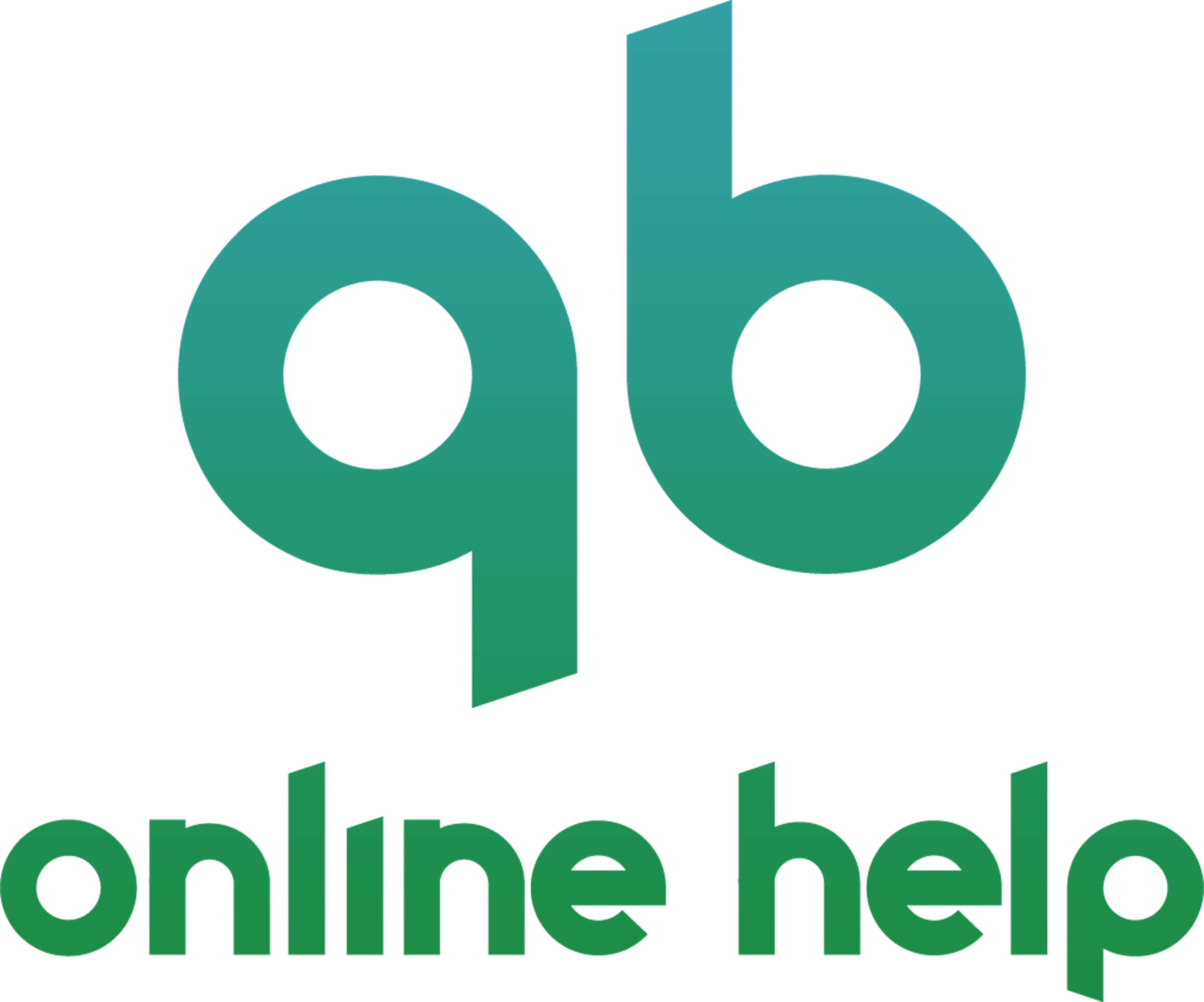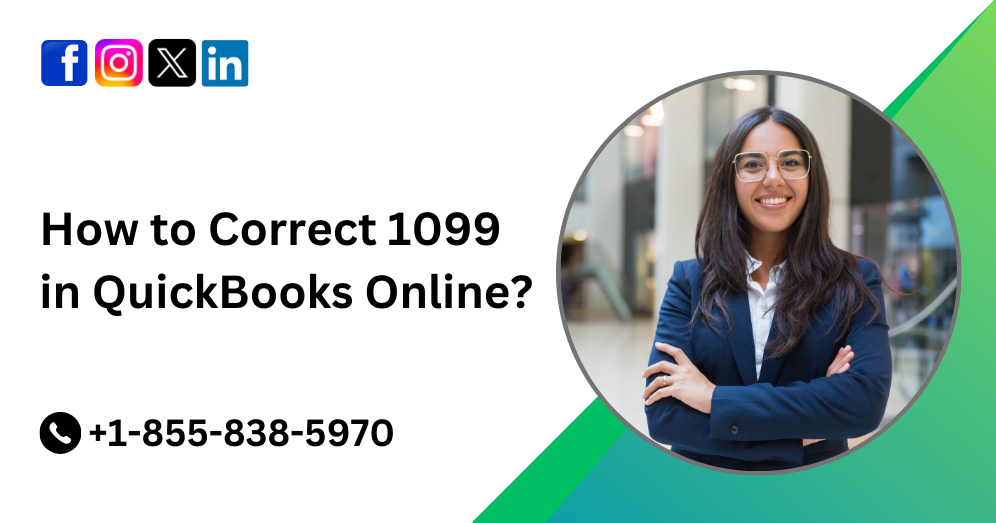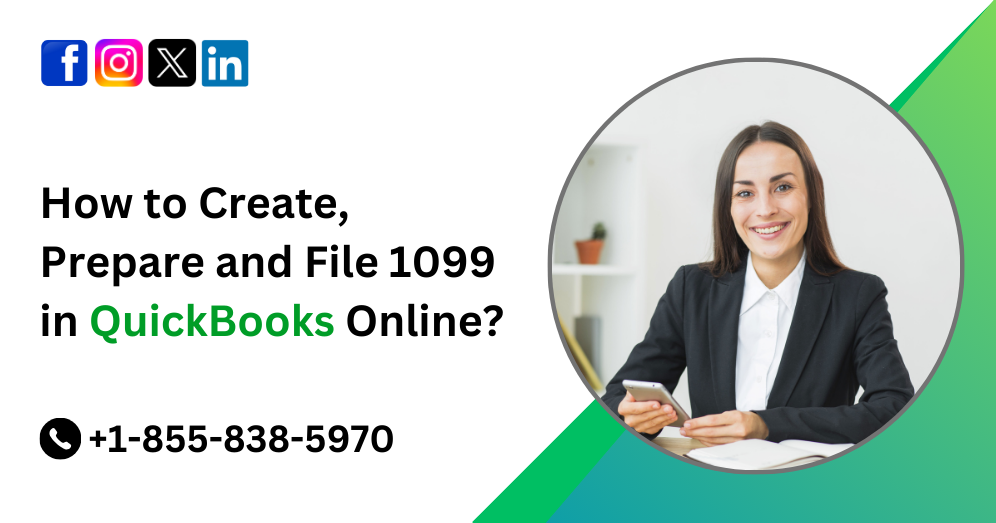In the realm of modern business management, QuickBooks Online stands tall as one of the most versatile and indispensable tools. Among its array of features lies the functionality of projects—a powerful tool that allows businesses to organize, track, and manage their tasks, expenses, and income efficiently. Whether you’re a freelancer managing multiple clients or a small business owner overseeing various projects simultaneously, mastering QuickBooks Online’s project feature can significantly streamline your workflow and enhance productivity.
This comprehensive guide aims to demystify the process of setting up and effectively utilizing projects in QuickBooks Online. From the initial setup to advanced techniques for optimizing project management, we’ll delve into every aspect to ensure you harness the full potential of this invaluable tool.
Must Read:- How to Run and Customize Reports in QuickBooks Online?
Understanding Projects in QuickBooks Online
Projects in QuickBooks Online serve as a centralized hub for managing all activities, expenses, and income associated with specific ventures or undertakings. Whether it’s a client project, a company event, or an internal initiative, you can create and track every aspect within a designated project.
Key Features of Projects
1. Expense Tracking: Monitor and categorize expenses related to a project, ensuring accurate cost tracking and budget management.
2. Income Tracking: Record income generated from a project, enabling you to evaluate its profitability and revenue streams.
3. Time Tracking: Track billable and non-billable hours spent on a project, facilitating precise invoicing and resource allocation.
4. Task Management: Assign and monitor tasks within a project, fostering collaboration and ensuring timely completion of deliverables.
5. Customization: Tailor projects to suit your specific needs by customizing fields, tags, and categories according to your business requirements.
Must Read:- How to Quickly Fix QuickBooks Online Login Problems?
Setting Up Projects in QuickBooks Online
Now that we’ve outlined the fundamental aspects of projects in QuickBooks Online, let’s delve into the step-by-step process of setting them up:
Step 1: Enable Projects Feature
- Log in to your QuickBooks Online account.
- Navigate to the Gear icon in the top right corner and select Account and Settings.
- Click on Advanced from the left menu.
- In the Projects section, check the box next to “Organize all job-related activity in one place.”
- Click Save and then Done.
Step 2: Create a New Project
- From the QuickBooks Online dashboard, select the Projects tab from the left menu.
- Click on the New Project button.
- Enter the project name, customer/client, start and end dates, and other relevant details.
- Customize additional fields and settings as per your requirements.
- Click Save to create the project.
Step 3: Add Transactions to the Project
- Go to the Expenses or Sales tab, depending on the type of transaction you want to add.
- Select the transaction you wish to associate with the project.
- Click on the Project field and choose the relevant project from the dropdown menu.
- Verify and save the transaction to link it to the project.
Step 4: Track Time and Tasks
- Navigate to the Time Tracking or Tasks tab within the project.
- Add new time entries or tasks by clicking on the respective buttons.
- Assign employees or team members to tasks and track the time spent on each activity.
- Save the entries to update the project’s time and task logs.
Step 5: Review and Analyze Project Reports
- Go to the Reports tab and select the desired project-related reports, such as Profit and Loss by Project, Project Income, or Project Expense.
- Customize the report settings to view specific time periods, project details, or other parameters.
- Analyze the reports to gain insights into project profitability, expenses, and overall performance.
Must Read:- Connect Bank & Credit Card Accounts to QuickBooks Online
Advanced Tips for Optimizing Project Management
While the basic setup allows you to effectively manage projects in QuickBooks Online, employing advanced techniques can further enhance efficiency and productivity. Here are some tips to consider:
1. Utilize Sub-Projects: For complex projects with multiple phases or components, create sub-projects to break down tasks and expenses hierarchically.
2. Automate Recurring Transactions: Streamline repetitive tasks by setting up recurring transactions for regular expenses, invoices, or time entries associated with a project.
3. Integrate Third-Party Apps: Explore QuickBooks Online’s extensive ecosystem of integrations to connect with project management tools, time tracking apps, or expense management software for seamless data synchronization.
4. Implement Class Tracking: Leverage QuickBooks Online’s class tracking feature to categorize transactions by project, providing additional insights into project-specific financial performance.
5. Collaborate with Team Members: Encourage collaboration among project stakeholders by granting access to the project in QuickBooks Online, allowing team members to view, update, and contribute to project data in real-time.
Conclusion
Mastering the art of setting up and utilizing projects in QuickBooks Online can revolutionize your approach to project management. By centralizing all job-related activities, expenses, and income in one place, you can streamline workflows, improve transparency, and make informed decisions to drive project success.
From initial setup to advanced optimization techniques, this guide equips you with the knowledge and tools necessary to harness the full potential of QuickBooks Online’s project feature. By implementing these strategies, you can enhance efficiency, maximize profitability, and elevate your project management capabilities to new heights.
For further assistance or inquiries regarding QuickBooks Online projects, feel free to contact our dedicated QBO support team at +1-855-838-5970. We’re here to help you unlock the full power of QuickBooks Online and propel your business towards greater success.
Frequently Asked Questions (FAQs)
Projects in QuickBooks Online serve as centralized hubs for managing all activities, expenses, and income associated with specific ventures or undertakings. Whether it’s a client project, a company event, or an internal initiative, projects enable users to organize, track, and manage various aspects within a designated framework.
To enable the projects feature in QuickBooks Online, follow these steps:
1. Log in to your QuickBooks Online account.
2. Navigate to the Gear icon in the top right corner and select Account and Settings.
3. Click on Advanced from the left menu.
4. In the Projects section, check the box next to “Organize all job-related activity in one place.”
5. Click Save and then Done.
Yes, QuickBooks Online allows users to create sub-projects within a main project. This feature is particularly useful for managing complex projects with multiple phases or components. By creating sub-projects, users can break down tasks and expenses hierarchically, facilitating better organization and tracking.
To track time and tasks within a project in QuickBooks Online, follow these steps:
1. Navigate to the Time Tracking or Tasks tab within the project.
2. Add new time entries or tasks by clicking on the respective buttons.
3. Assign employees or team members to tasks and track the time spent on each activity.
4. Save the entries to update the project’s time and task logs.
Yes, QuickBooks Online offers extensive integration capabilities, allowing users to connect with third-party apps for project management, time tracking, expense management, and more. By integrating with compatible apps, users can streamline data synchronization and enhance overall productivity within the QuickBooks Online ecosystem.
To generate project-related reports in QuickBooks Online, follow these steps:
1. Go to the Reports tab and select the desired project-related reports, such as Profit and Loss by Project, Project Income, or Project Expense.
2. Customize the report settings to view specific time periods, project details, or other parameters.
3. Analyze the reports to gain insights into project profitability, expenses, and overall performance.
Yes, QuickBooks Online allows users to collaborate with team members by granting them access to specific projects. By providing access to the project in QuickBooks Online, team members can view, update, and contribute to project data in real-time, fostering collaboration and enhancing project efficiency.
To customize fields and settings within a project in QuickBooks Online, follow these steps:
1. Navigate to the project you want to customize.
2. Click on the Edit button to access the project details.
3. Modify the fields and settings according to your requirements, such as project name, customer/client, start and end dates, and additional custom fields.
4. Click Save to apply the changes to the project.
Yes, QuickBooks Online allows users to automate recurring transactions for projects, such as regular expenses, invoices, or time entries. By setting up recurring transactions, users can streamline repetitive tasks and ensure timely processing of project-related transactions without manual intervention.
For further assistance or inquiries regarding QuickBooks Online projects, feel free to contact our dedicated QuickBooks Online support team at toll-free number +1-855-838-5970. Our knowledgeable representatives are available to address your queries and provide guidance on setting up and utilizing projects effectively within QuickBooks Online.