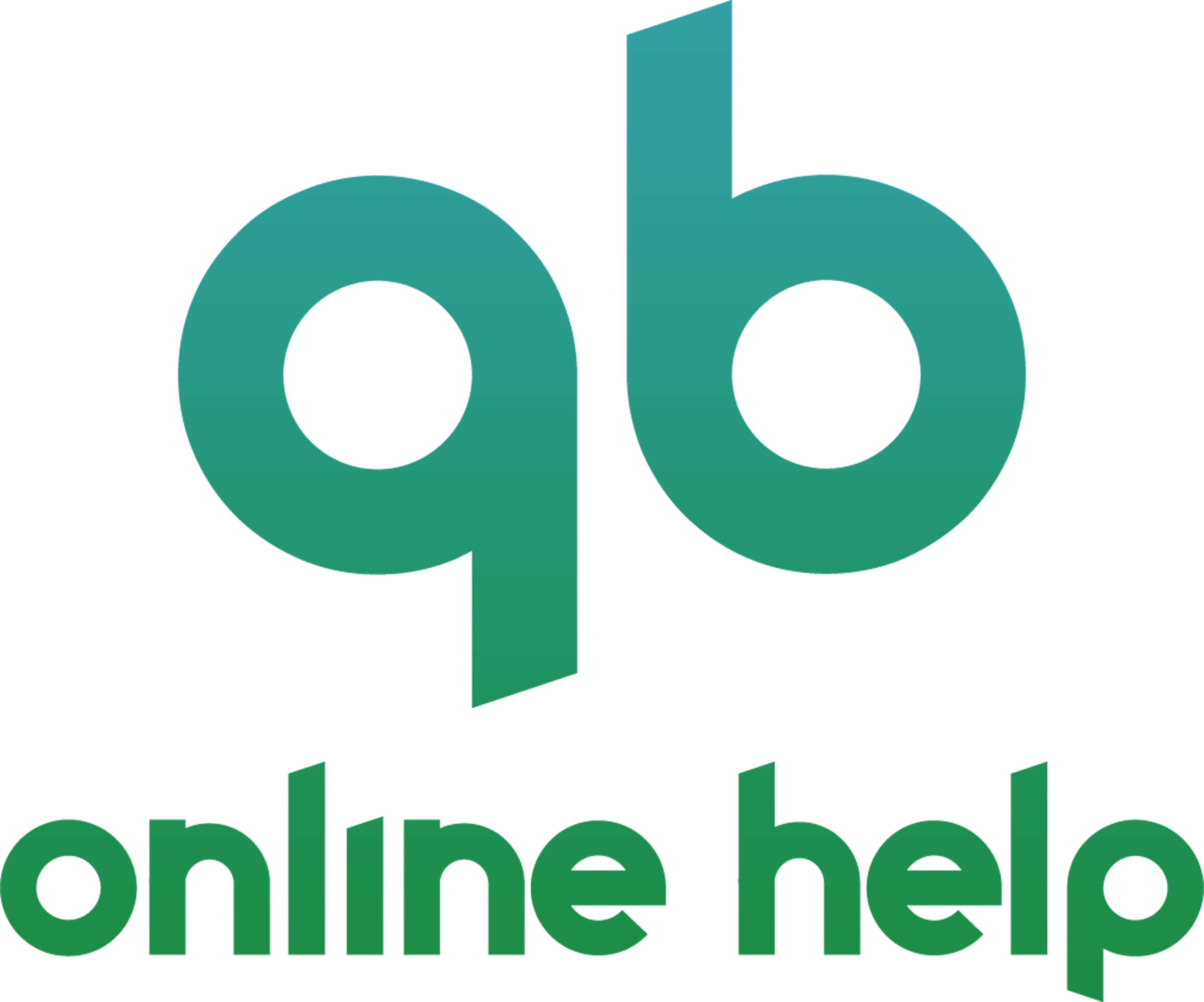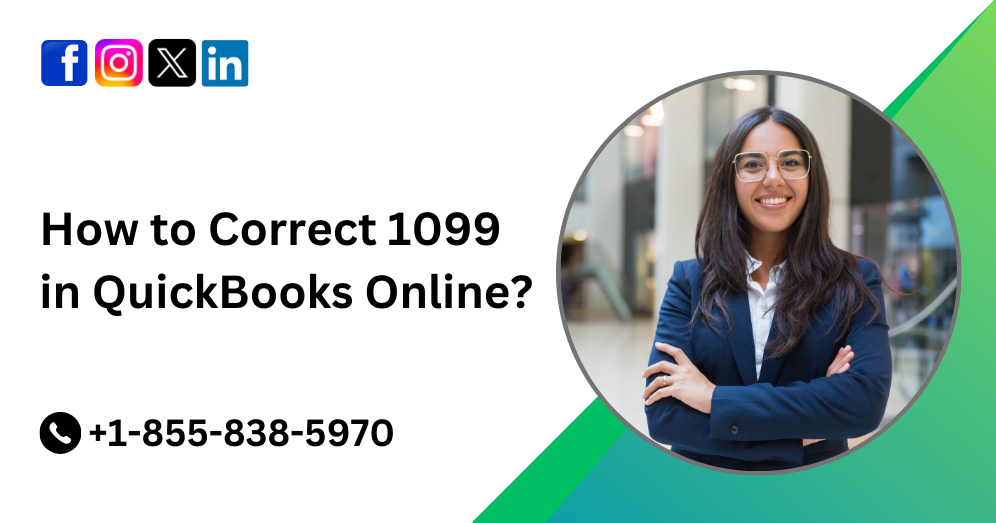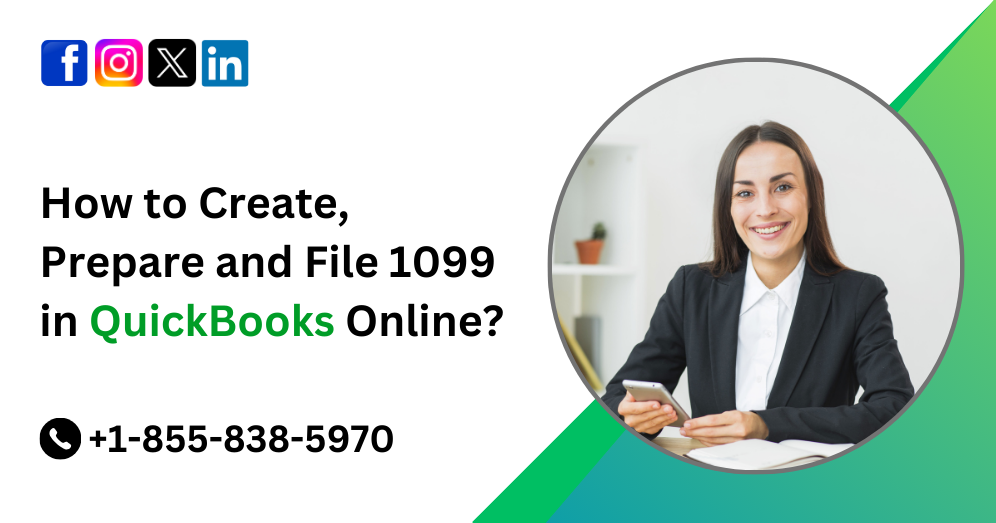QuickBooks Online (QBO) is a powerful accounting software that helps businesses manage their finances efficiently. One of the essential features of QBO is the ability to create journal entries, which allows users to record transactions that cannot be entered through the standard forms or transactions in the software. In this comprehensive guide, we will explore everything you need to know about journal entries in QuickBooks Online, including how to create, edit, and utilize them effectively to maintain accurate financial records.
Understanding Journal Entries
Before delving into the practical aspects of using journal entries in QuickBooks Online, it’s crucial to understand what journal entries are and when they should be used. Journal entries are accounting transactions that are used to record financial transactions manually. Unlike other transactions entered directly into QBO through forms like invoices or bills, journal entries allow users to make adjustments or record transactions that do not fit into the standard accounting categories.
In QuickBooks Online, journal entries are typically used for:
- Accruals and Deferrals: Recording revenues or expenses that have been earned or incurred but not yet recorded in the system.
- Corrections: Adjusting entries to rectify errors or discrepancies in the financial records.
- Non-standard Transactions: Recording transactions that do not have dedicated forms in QuickBooks Online.
Understanding the basic principles of double-entry accounting is essential for creating accurate journal entries in QuickBooks Online. Each journal entry consists of at least two lines, with a debit entry on one line and a corresponding credit entry on another. Debits and credits must always balance, ensuring that the accounting equation (Assets = Liabilities + Equity) remains in equilibrium.
Must Read:- How to Exclude & Delete Bank Transactions in QBO?
Creating Journal Entries in QuickBooks Online
Now that we have a foundational understanding of journal entries, let’s explore how to create them in QuickBooks Online:
- Log in to your QuickBooks Online account.
- Navigate to the “+ New” button in the upper-left corner and select “Journal Entry” under the “Other” category.
- Enter the date of the journal entry and any relevant reference number or memo to describe the transaction.
- For each line of the journal entry, select the appropriate account from the dropdown menu or enter a new account if necessary.
- Enter the debit amount in the “Debit” column and the credit amount in the “Credit” column for each line.
- Ensure that the total debits equal the total credits to maintain balance.
- Click “Save” or “Save and close” to record the journal entry in QuickBooks Online.
Best Practices for Using Journal Entries
While journal entries offer flexibility in recording transactions in QuickBooks Online, it’s essential to follow best practices to ensure accuracy and consistency in your financial records. Here are some tips for effectively using journal entries:
1. Keep detailed records: Provide thorough descriptions or memos for each journal entry to explain the purpose and context of the transaction. This documentation is invaluable for auditing purposes and helps maintain transparency in your financial records.
2. Review and reconcile regularly: Periodically review your journal entries to identify any errors or discrepancies. Reconcile your accounts regularly to ensure that the balances in QuickBooks Online match your actual bank and financial statements.
3. Consult with an accountant: If you’re unsure about how to record a particular transaction or need assistance with complex accounting issues, consider consulting with a qualified accountant or bookkeeper. They can provide guidance and ensure that your journal entries adhere to accounting standards and regulations.
4. Use account numbers: Assigning account numbers to your chart of accounts can streamline the process of creating journal entries and improve organization. Account numbers make it easier to locate specific accounts and reduce the risk of errors when entering transactions manually.
Advanced Journal Entry Functions in QuickBooks Online
In addition to basic journal entry functionality, QuickBooks Online offers several advanced features and customization options to enhance your accounting processes:
1. Recurring journal entries: Save time by setting up recurring journal entries for transactions that occur regularly, such as monthly rent payments or depreciation expenses. This feature automates the entry process and reduces the likelihood of errors.
2. Journal entry templates: Create custom templates for common journal entries to expedite the data entry process and ensure consistency across transactions. You can save time by predefining accounts, amounts, and other details for recurring transactions.
3. Journal entry reports: Generate reports to analyze and track journal entries over time. QuickBooks Online offers various reporting options that allow you to monitor transaction activity, identify trends, and gain insights into your financial performance.
Must Read:- How to Connect Bank & Credit Card Accounts to QuickBooks Online?
Troubleshooting Common Issues with Journal Entries
Despite your best efforts, you may encounter issues or errors when working with journal entries in QuickBooks Online. Here are some common problems and their solutions:
1. Out-of-balance entries: If your journal entry does not balance, double-check the amounts entered for each line and ensure that debits equal credits. Review the transaction for any missing or incorrect entries that may be causing the imbalance.
2. Incorrect account selection: Verify that you have selected the correct accounts for each line of the journal entry. Check your chart of accounts to ensure that the accounts exist and are categorized correctly.
3. Reconciliation discrepancies: If your bank or financial statements do not reconcile with your QuickBooks Online records, review your journal entries for any discrepancies or errors. Look for duplicate entries, missing transactions, or incorrectly recorded amounts that may be causing the discrepancy.
Conclusion
Mastering journal entries in QuickBooks Online is essential for maintaining accurate financial records and effectively managing your business finances. By understanding the principles of double-entry accounting and following best practices for creating and using journal entries, you can ensure that your financial records are complete, accurate, and compliant with accounting standards. Whether you’re recording accruals and deferrals, correcting errors, or entering non-standard transactions, QuickBooks Online provides the tools and functionality you need to manage your accounting with confidence.
For further assistance with journal entries or any other QuickBooks Online features, don’t hesitate to contact QuickBooks Online customer support at +1-855-838-5970. Their team of experts is available to provide guidance, troubleshooting assistance, and personalized support to help you make the most of your accounting software.
Frequently Asked Questions
Journal entries are typically used for transactions that cannot be entered through standard forms in QuickBooks Online, such as accruals and deferrals, corrections, and non-standard transactions. Examples include recording depreciation expenses, adjusting prepaid expenses, or correcting errors in previous entries.
To maintain accuracy in your journal entries, double-check the amounts entered for each line and ensure that debits equal credits. Provide detailed descriptions or memos to explain the purpose and context of each transaction. Regularly review and reconcile your accounts to identify any errors or discrepancies.
Yes, QuickBooks Online allows you to set up recurring journal entries for transactions that occur regularly, such as monthly rent payments or depreciation expenses. By creating recurring templates, you can automate the entry process and save time on data entry.
If your journal entry does not balance, double-check the amounts entered for each line and ensure that debits equal credits. Review the transaction for any missing or incorrect entries that may be causing the imbalance. You can also consult with an accountant or bookkeeper for assistance in troubleshooting and correcting the issue.
Yes, QuickBooks Online offers various reporting options that allow you to analyze and track journal entries over time. You can generate reports to monitor transaction activity, identify trends, and gain insights into your financial performance. Utilize these reports to make informed decisions and manage your business finances effectively.
QuickBooks Online does not impose a strict limit on the number of journal entries you can create. However, it’s essential to keep your accounting records organized and manageable by using journal entries judiciously. If you have a large volume of transactions, consider using other features in QuickBooks Online, such as bank feeds or transaction forms, to streamline your accounting processes.
If you encounter issues or errors when working with journal entries in QuickBooks Online, don’t hesitate to seek assistance. Contact QB Online Help at +1-855-838-5970 for troubleshooting assistance and personalized support. Their team of experts is available to help you resolve any issues and ensure that your accounting records are accurate and up-to-date.