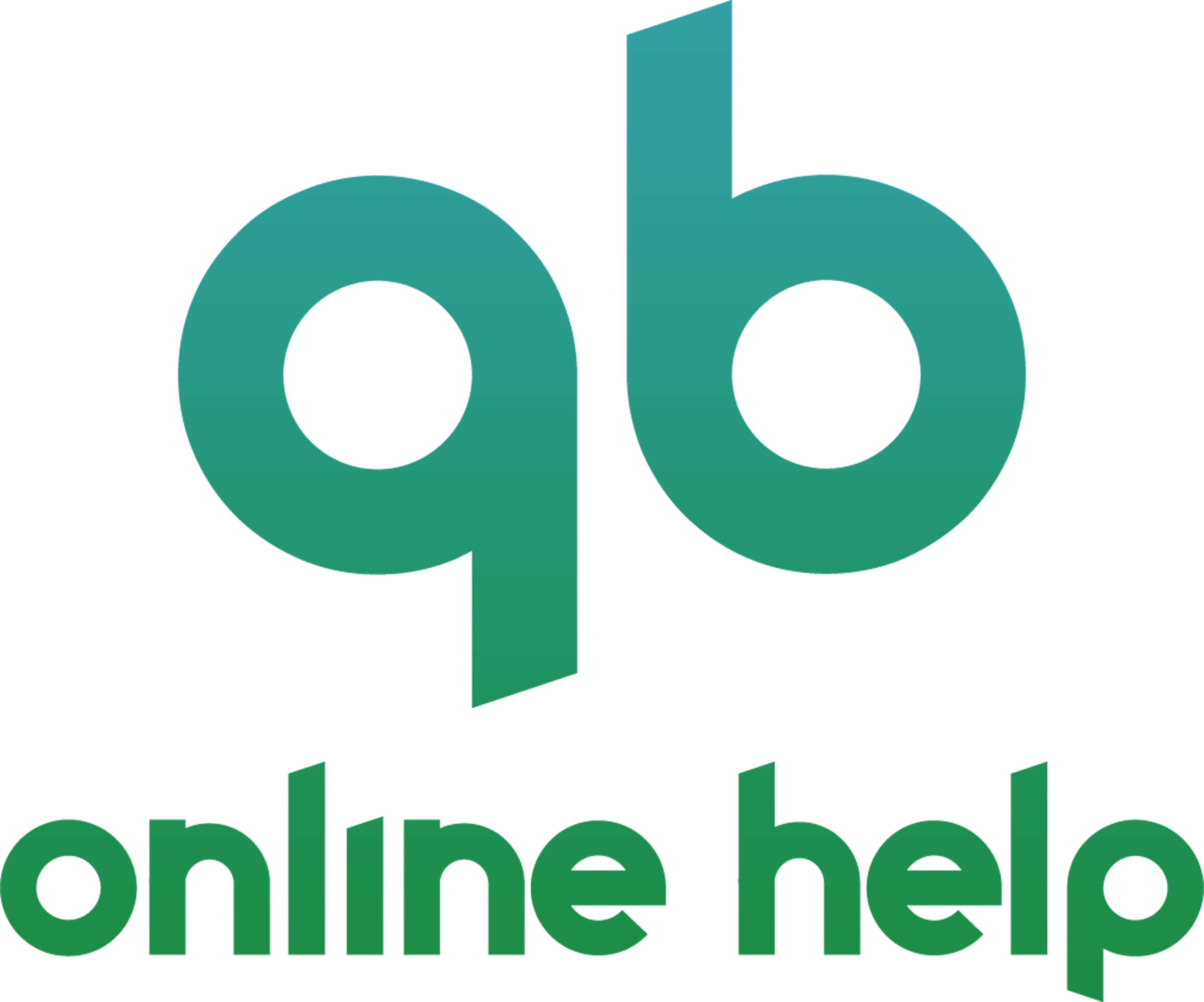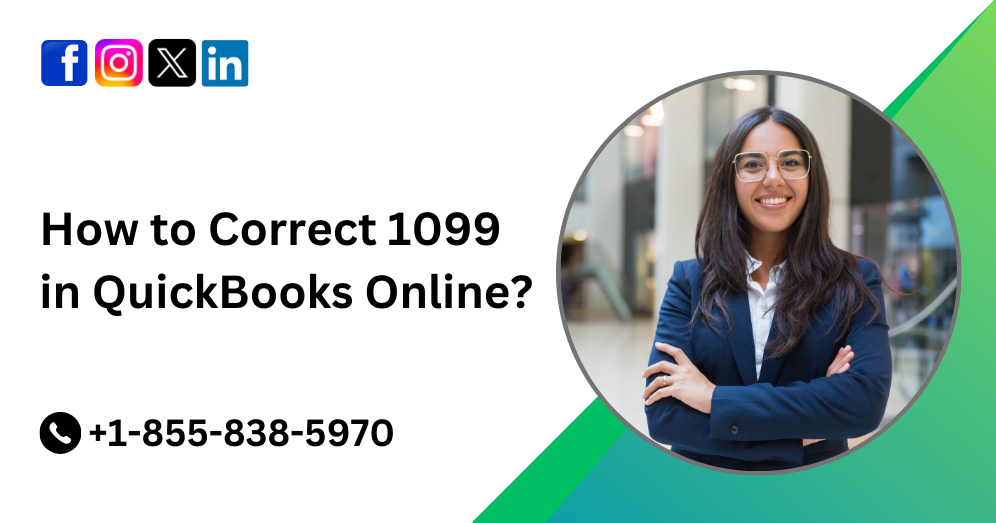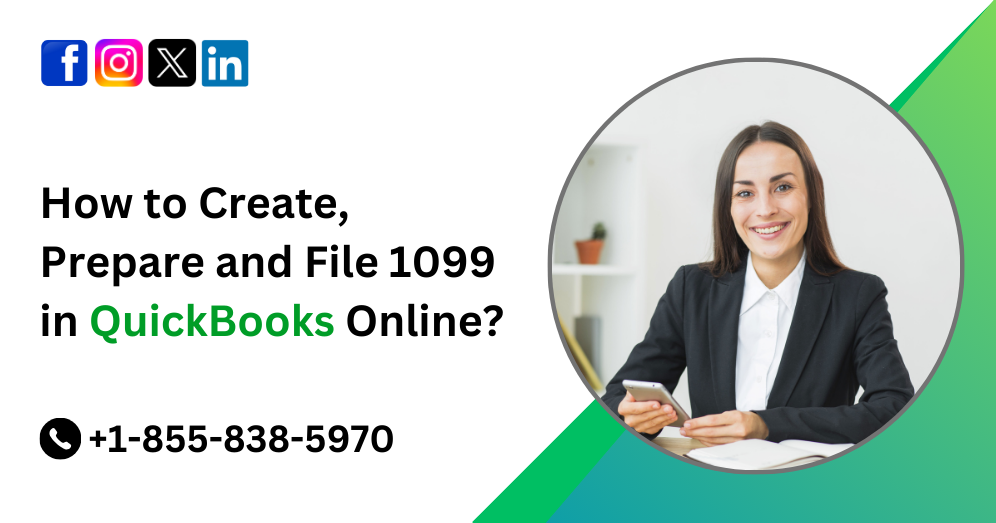In the fast-paced world of modern business, efficiency is paramount. With the advent of technology, manual processes are being replaced by automated solutions, revolutionizing the way businesses operate. QuickBooks Online, a leading accounting software, offers a plethora of features to streamline financial management, one of which is automatic matching. This feature automates the process of reconciling transactions, saving time and reducing errors. In this comprehensive guide, we will delve into the intricacies of automatic matching in QuickBooks Online and learn how to leverage its full potential.
Understanding Automatic Matching in QuickBooks Online
Automatic matching is a feature in QB Online that simplifies the reconciliation process by automatically matching transactions from your bank or credit card accounts with those in your accounting records. This feature uses sophisticated algorithms to identify and reconcile transactions based on criteria such as amount, date, and payee. By automating this process, QuickBooks Online helps businesses stay organized, accurate, and up-to-date with their financial records.
Must Read:- How to Connect Bank and Credit Card Accounts to QuickBooks Online?
How Automatic Matching Works?
The process of automatic matching in QuickBooks Online involves several steps:
- Data Import: QuickBooks Online imports transaction data from your connected bank or credit card accounts.
- Matching Criteria: The software analyzes each transaction based on predefined matching criteria, such as amount, date, and payee.
- Matching Algorithm: QuickBooks Online employs a matching algorithm to identify transactions that correspond to each other. This algorithm considers various factors, including transaction type, frequency, and patterns.
- Reconciliation: Once a match is found, QuickBooks Online automatically reconciles the transaction, updating your accounting records accordingly.
- Review and Adjustment: While automatic matching is highly accurate, it is essential to review the reconciled transactions periodically and make any necessary adjustments manually.
Benefits of Automatic Matching in QB Online
Automatic matching offers several benefits for businesses, including:
- Time-Saving: By automating the reconciliation process, QuickBooks Online saves valuable time that would otherwise be spent manually matching transactions.
- Accuracy: The sophisticated matching algorithm ensures high levels of accuracy, reducing the risk of errors in financial records.
- Efficiency: With automatic matching, businesses can streamline their reconciliation process, allowing them to focus on other critical aspects of their operations.
- Real-Time Insights: By keeping financial records up-to-date, automatic matching provides businesses with real-time insights into their financial health, enabling informed decision-making.
- Fraud Detection: Automatic matching can help detect discrepancies and potential fraudulent activities by flagging suspicious transactions for further review.
How to Enable Automatic Matching in QBO?
To take advantage of automatic matching in QuickBooks Online, follow these steps:
- Connect Your Bank Accounts: Ensure that your bank and credit card accounts are connected to QuickBooks Online to enable automatic transaction import.
- Enable Automatic Matching: Go to the Banking tab in QuickBooks Online and select the account you want to enable automatic matching for. Then, click on the Settings (gear) icon and choose “Automatic matching.”
- Set Matching Criteria: Define the matching criteria based on your business needs, such as amount, date range, and payee.
- Review Matches: Once automatic matching is enabled, QuickBooks Online will start matching transactions based on the specified criteria. Review the matched transactions regularly to ensure accuracy.
- Adjust as Needed: If any discrepancies are found, manually adjust the transactions to reconcile them correctly.
Best Practices for Automatic Matching
To make the most of automatic matching in QBO, consider the following best practices:
- Regular Reconciliation: Schedule regular reconciliation sessions to review and adjust matched transactions, ensuring the accuracy of your financial records.
- Customize Matching Criteria: Tailor the matching criteria to suit your business needs, taking into account factors such as transaction volume, frequency, and complexity.
- Monitor Suspicious Activities: Keep an eye out for any suspicious transactions that may indicate fraud or errors, and investigate them promptly.
- Stay Up-to-Date: Keep QuickBooks Online and your bank accounts synced regularly to ensure that all transactions are up-to-date and accurately reconciled.
- Seek Professional Assistance: If you encounter any challenges or discrepancies with automatic matching, don’t hesitate to seek assistance from QuickBooks Online support or a financial professional.
Conclusion
Automatic matching is a powerful feature in QuickBooks Online that can help businesses streamline their reconciliation process, save time, and ensure accuracy in their financial records. By understanding how automatic matching works and following best practices for its implementation, businesses can leverage this feature to optimize their financial management processes effectively. Embrace the power of automation with QuickBooks Online’s automatic matching and take your business to new heights of efficiency and success.
For further assistance with QuickBooks Online or to explore additional features, contact QuickBooks Online support at +1-855-838-5970.
Frequently Asked Questions
Automatic matching is a feature in QuickBooks Online that automates the reconciliation process by matching transactions from your bank or credit card accounts with those in your accounting records based on predefined criteria such as amount, date, and payee.
Automatic matching works by importing transaction data from connected bank or credit card accounts, analyzing each transaction based on matching criteria, employing a matching algorithm to identify corresponding transactions, automatically reconciling matched transactions, and allowing users to review and adjust reconciled transactions as needed.
The benefits of automatic matching include saving time, improving accuracy, increasing efficiency, providing real-time insights into financial health, and detecting discrepancies and potential fraudulent activities.
To enable automatic matching, you need to connect your bank accounts to QuickBooks Online, navigate to the Banking tab, select the account you want to enable automatic matching for, click on the Settings (gear) icon, choose “Automatic matching,” and define the matching criteria based on your business needs.
Best practices for using automatic matching include scheduling regular reconciliation sessions, customizing matching criteria, monitoring suspicious activities, staying up-to-date with synced accounts, and seeking professional assistance when needed.
Yes, you can manually adjust matched transactions in QuickBooks Online if you encounter any discrepancies or need to reconcile transactions differently.
If you encounter challenges with automatic matching, such as discrepancies or errors, you can reach out to QuickBooks Online support for assistance or consult with a financial professional for guidance.
Automatic matching is available for most types of transactions in QBO, including deposits, withdrawals, expenses, and transfers, but certain transactions may require manual reconciliation depending on their complexity or uniqueness.
It is recommended to review matched transactions regularly, ideally during scheduled reconciliation sessions, to ensure the accuracy of your financial records and address any discrepancies promptly.
While automatic matching in QuickBooks Online is highly accurate, it does not guarantee 100% accuracy, and occasional discrepancies may occur. It is essential to review matched transactions periodically and make any necessary adjustments manually to maintain the integrity of your financial records.