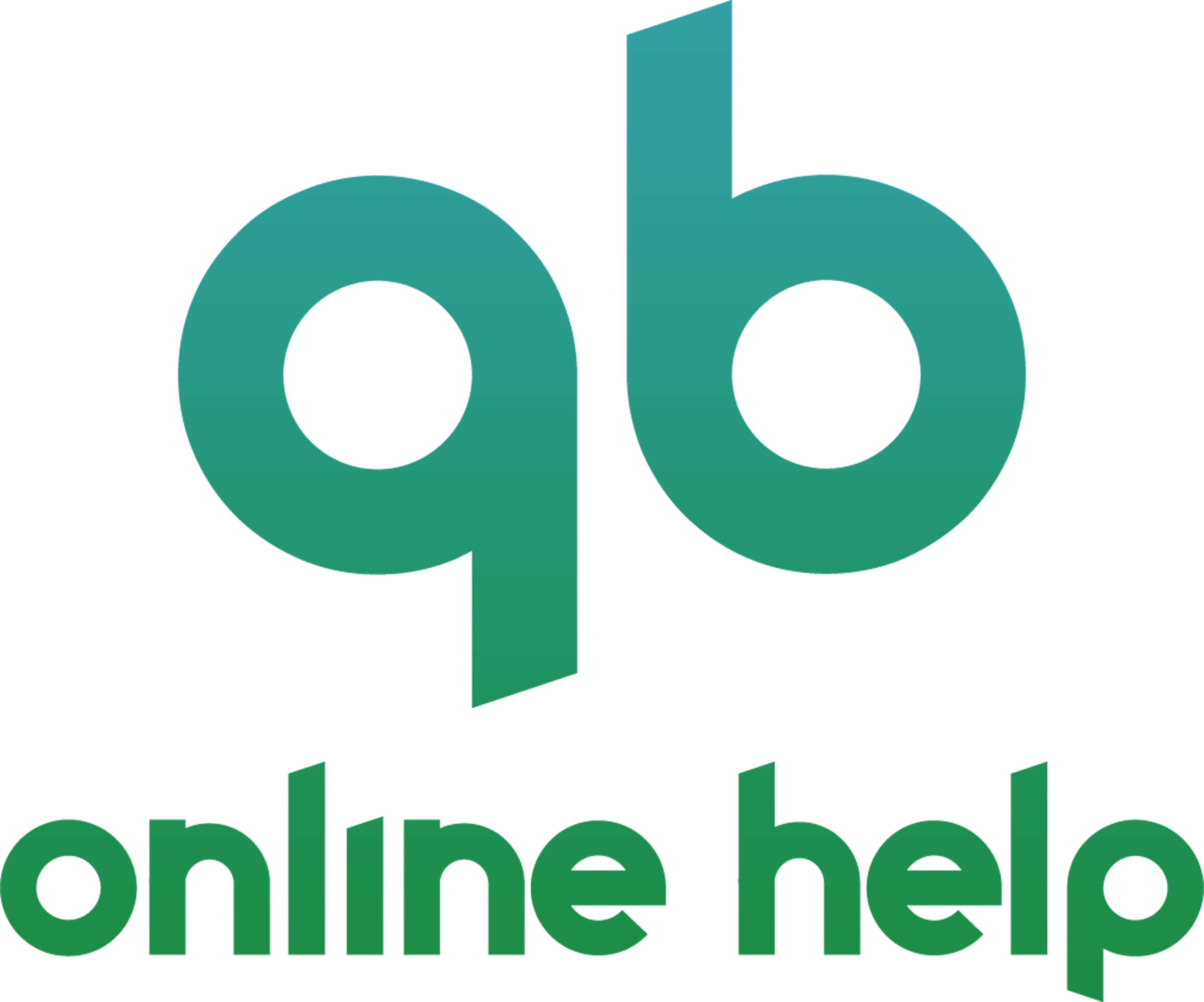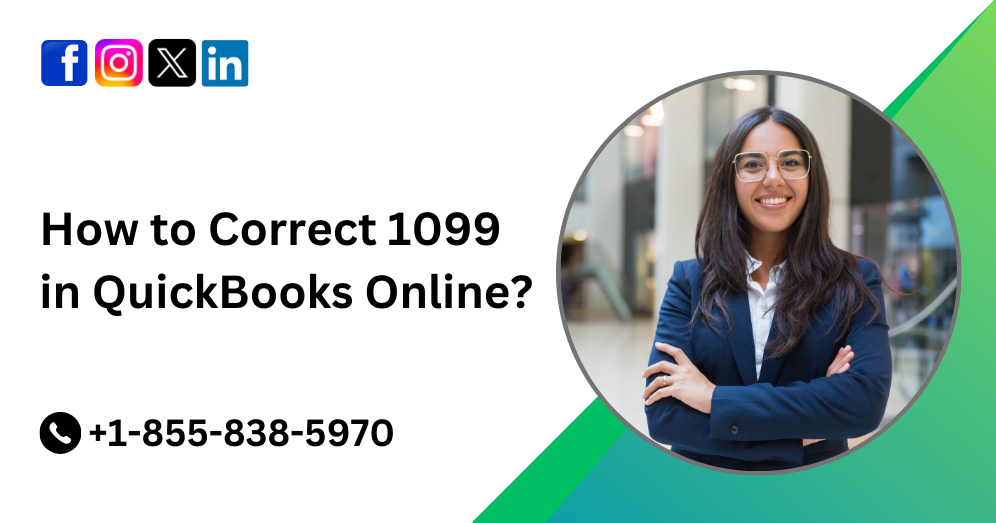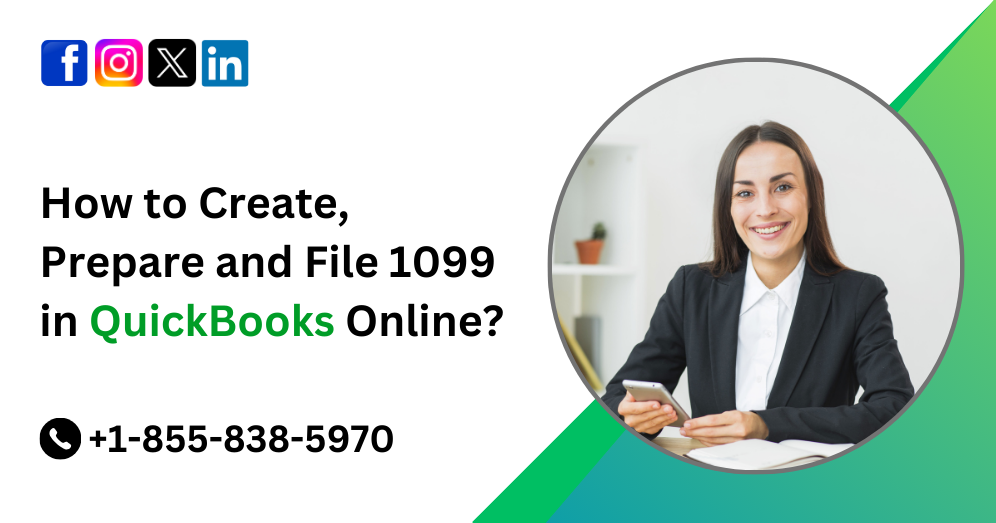QuickBooks Online (QBO) is a powerful tool for managing your finances, but like any software, it can encounter issues that need resolution. One common problem users face is beginning balance discrepancies when reconciling their accounts. This discrepancy can be frustrating and time-consuming to resolve, but with the right approach, you can quickly get back on track.
In this comprehensive guide, we’ll explore the causes of beginning balance issues in QuickBooks Online and provide step-by-step solutions to fix them. By following these strategies, you’ll streamline your reconciliation process and ensure accurate financial records.
Understanding Beginning Balance Discrepancies
Before diving into the solutions, it’s essential to understand what beginning balance discrepancies are and why they occur. The beginning balance is the starting point for reconciling an account in QuickBooks Online. It should match the ending balance from the previous reconciliation period. However, if there are discrepancies, it means that transactions are missing, duplicated, or recorded incorrectly, leading to an inaccurate starting point for the current reconciliation.
Common Causes of Beginning Balance Discrepancies
- Unrecorded Transactions: Sometimes, transactions are not entered into QuickBooks Online, leading to differences between the actual account balance and the balance in QuickBooks.
- Duplicated Transactions: Duplicate entries can skew the beginning balance, causing discrepancies during reconciliation.
- Incorrectly Recorded Transactions: Errors in recording transactions, such as entering the wrong date, amount, or account, can result in beginning balance issues.
- Bank Feeds Errors: Issues with bank feeds, such as delayed or duplicate transactions, can lead to discrepancies in the beginning balance.
- Reconciliation Errors: Mistakes made during previous reconciliations can carry forward and impact the beginning balance of subsequent periods.
Steps to Fix Beginning Balance Issues in QuickBooks Online
1. Verify Opening Balance:
The first step is to verify that the opening balance in QuickBooks Online matches the beginning balance on your bank statement. To do this:
- Navigate to the Chart of Accounts.
- Locate the affected account and click on it.
- Verify the opening balance listed matches the beginning balance on your bank statement.
- If there’s a discrepancy, double-check your initial setup and ensure all transactions are accurately entered.
Review Transactions:
Next, review all transactions entered into QuickBooks Online, paying close attention to any discrepancies or duplicates. Here’s how:
- Go to the Banking tab and select the account in question.
- Review each transaction listed and compare them to your bank statement.
- Look for any duplicate entries or transactions that are missing from QuickBooks Online.
- Correct any errors by deleting duplicates and adding missing transactions.
Reconcile Previous Periods:
If you’ve skipped reconciling previous periods, it’s crucial to go back and reconcile them before addressing the beginning balance issue. Here’s what to do:
- Navigate to the Reconcile page by clicking on the Gear icon > Reconcile.
- Select the account and the period you need to reconcile.
- Follow the on-screen instructions to reconcile each transaction until the ending balance matches your bank statement.
- Repeat this process for all previous periods with unreconciled transactions.
Perform Bank Reconciliation:
Once you’ve addressed any discrepancies and verified the accuracy of your transactions, it’s time to perform a bank reconciliation in QuickBooks Online. Here’s how:
- Go to the Banking tab and select the account you want to reconcile.
- Click on the “Start reconciling” button.
- Enter the ending balance from your bank statement and the statement date.
- Check off each transaction listed in QuickBooks Online that matches your bank statement.
- Continue until the difference is zero, indicating a successful reconciliation.
Conclusion
Reconciling accounts in QuickBooks Online is essential for maintaining accurate financial records, but beginning balance issues can pose challenges. By following the steps outlined in this guide, you can identify and resolve these discrepancies efficiently. Remember to double-check your opening balance, review transactions for errors, reconcile previous periods, and reach out to QuickBooks Online support if needed. With patience and persistence, you can ensure that your financial data remains accurate and up-to-date.
If you’ve tried the above steps and still can’t resolve the beginning balance issue, it may be time to contact QBO support for assistance. You can reach them at +1-855-838-5970. Be prepared to provide details about your account and the specific issue you’re experiencing for faster resolution.
Frequently Asked Questions
Beginning balance discrepancies can occur due to various reasons such as manual entry errors, duplicate transactions, unrecorded bank fees or interest, or transactions that occurred after the statement date.
Start by verifying the opening balance in QuickBooks Online against your bank statement. Then, review each transaction entered into QuickBooks Online, checking for duplicates, missing entries, or errors. Reconciling previous periods can also help identify discrepancies.
If you discover a duplicate transaction, you can delete it to resolve the discrepancy. Navigate to the transaction in question, click on it to open the details, and select the option to delete.
If reconciling previous periods didn’t resolve the beginning balance issue, try reaching out to QuickBooks Online support for assistance. They can provide further guidance and troubleshooting to help identify and resolve the problem.
While beginning balance issues aren’t uncommon, they should be addressed promptly to ensure accurate financial reporting. Regular reconciliation and attention to detail can help minimize these discrepancies over time.
Yes, you can manually adjust the beginning balance in QuickBooks Online if necessary. However, it’s essential to identify the root cause of the discrepancy and correct any underlying errors before making manual adjustments.
If you’ve reconciled the current period but still have a beginning balance issue, double-check your reconciliation to ensure all transactions are accounted for accurately. Review the transactions entered after the statement date to ensure they’re included in the reconciliation.
The time it takes to resolve beginning balance discrepancies can vary depending on the complexity of the issue and the accuracy of your financial records. Simple discrepancies may be resolved quickly, while more complex issues may require additional time and effort.