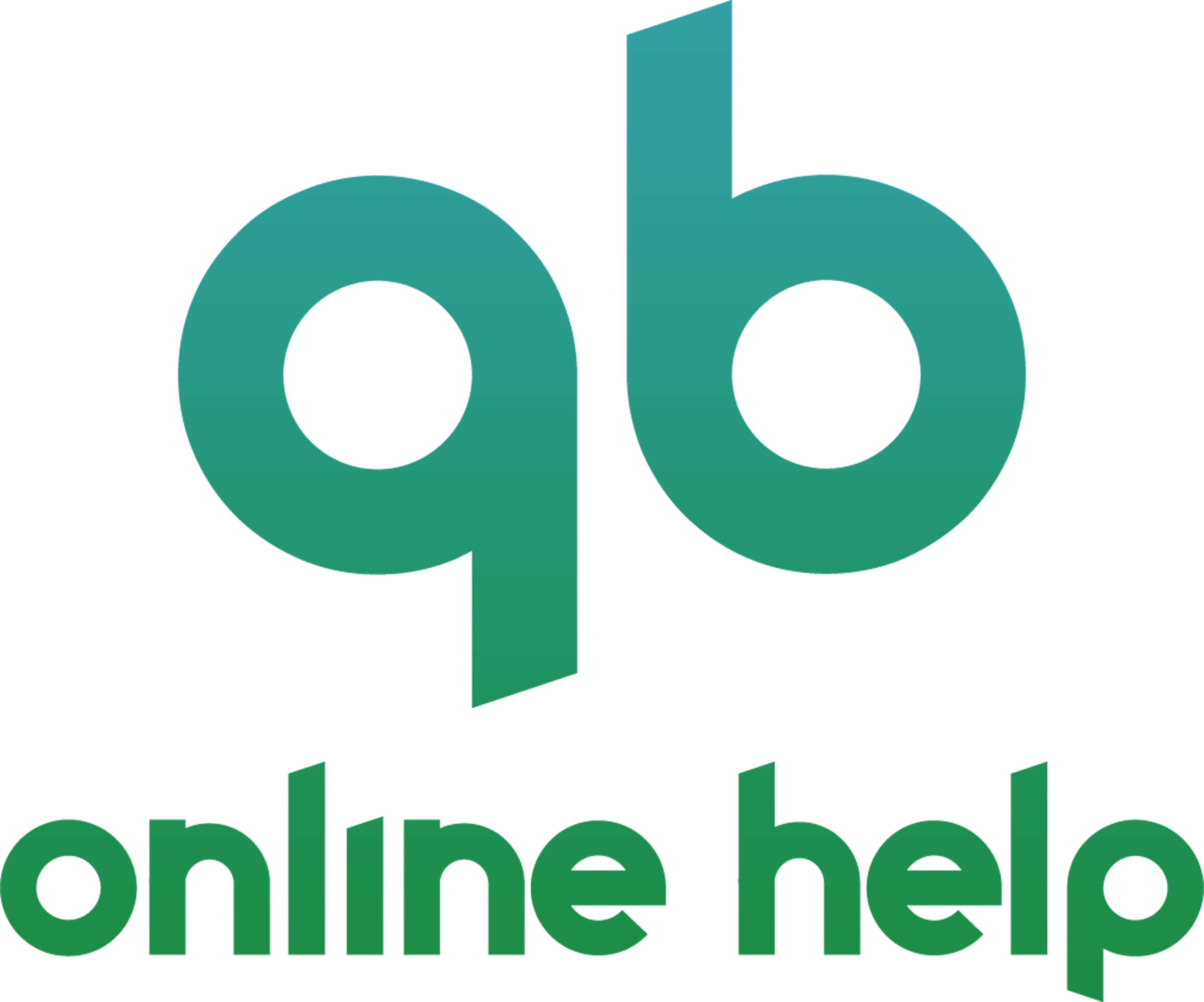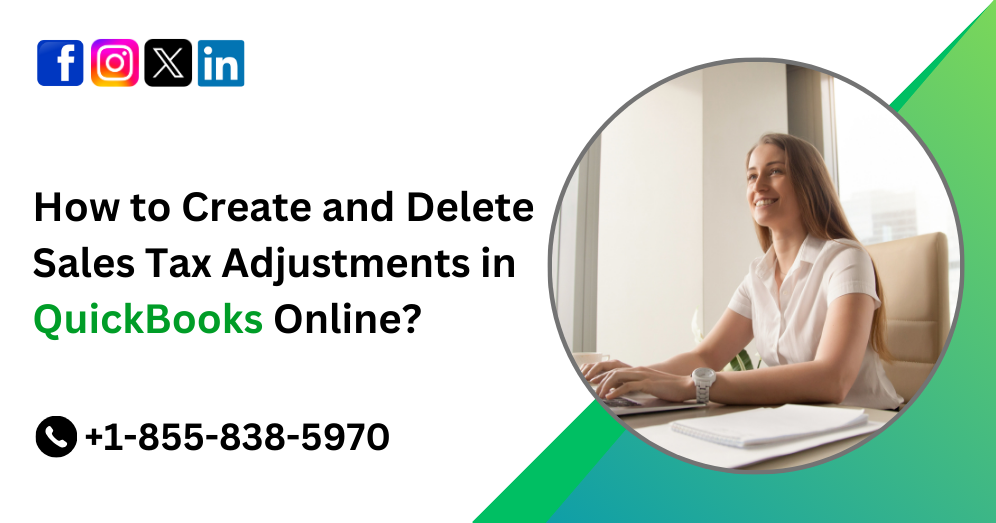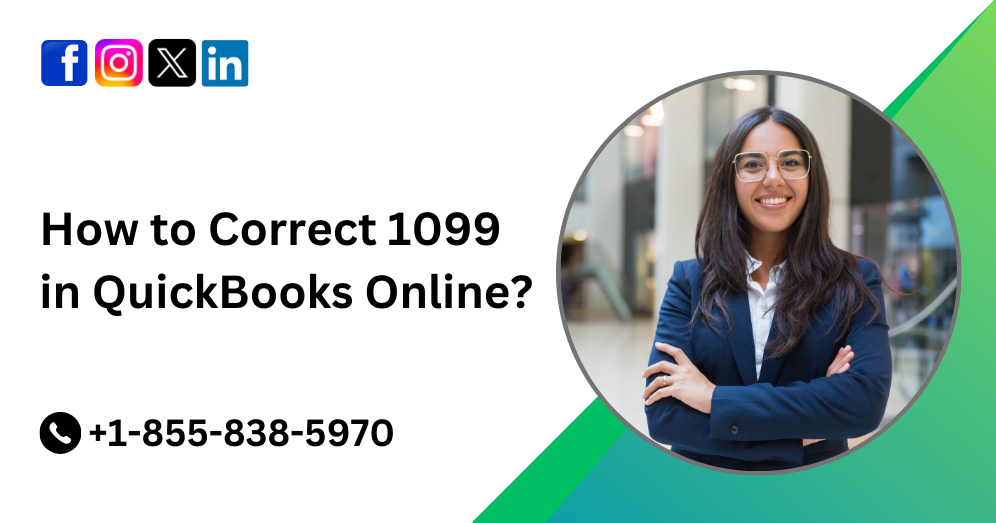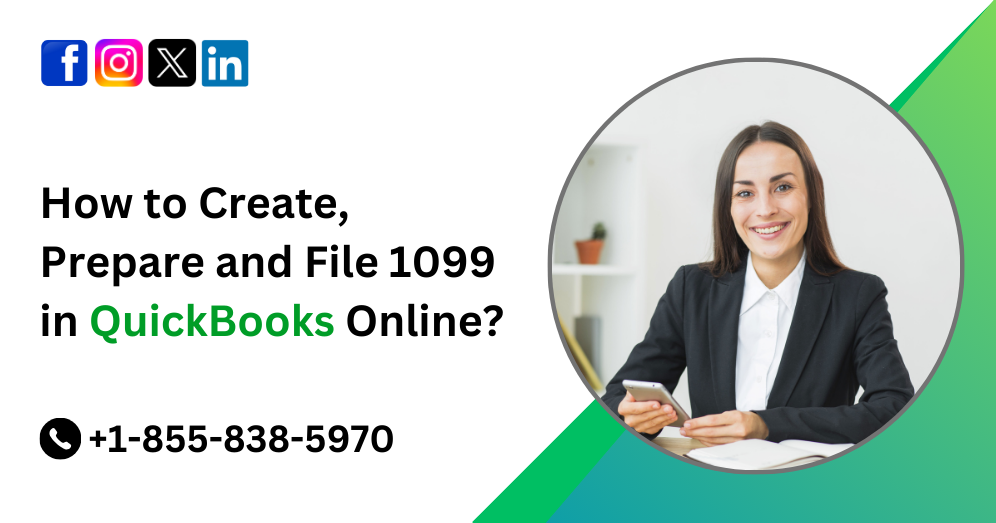QuickBooks Online (QBO) is a robust accounting software widely used by small and medium-sized businesses to manage their finances efficiently. Among its many features, sales tax management is particularly vital for businesses that need to track, report, and remit taxes accurately. Occasionally, businesses encounter scenarios where they need to adjust their sales tax entries due to errors, overpayments, underpayments, or policy changes. This article provides a comprehensive guide on create and deleting sales tax adjustments in QuickBooks Online, ensuring your books remain accurate and compliant.
Understanding Sales Tax in QuickBooks Online
Before delving into adjustments, it’s essential to understand how QuickBooks Online manages sales tax. The software automates tax calculations based on:
- The location of your business and customers.
- The type of goods or services sold.
- The applicable tax rates set by local, state, or federal authorities.
QuickBooks Online tracks sales tax through the Sales Tax Center, where you can:
- View a summary of tax liabilities.
- File sales tax returns.
- Record payments to tax agencies.
Despite this automation, adjustments may occasionally be necessary due to:
- Errors in tax calculation.
- Exempt sales incorrectly taxed.
- Overpayment or underpayment to a tax agency.
- Credits issued by the tax agency.
When to Make Sales Tax Adjustments
Sales tax adjustments should be made in the following scenarios:
- Correcting Errors: If an incorrect tax rate or amount was applied to an invoice or payment.
- Agency Adjustments: When a tax agency provides a refund, credit, or reassessment of taxes due.
- Rounding Differences: Small discrepancies due to rounding differences in tax calculations.
- Tax Exemptions: If a sale was incorrectly taxed despite being exempt.
- Prior Period Adjustments: Adjustments for previously filed tax periods due to amended returns or audit findings.
Also Read: How to File Sales Tax Return and Record Sales Tax Payments in QuickBooks Online?
Steps to Create Sales Tax Adjustments in QuickBooks Online
1. Access the Sales Tax Center
- Log in to your QuickBooks Online account.
- Navigate to Taxes from the left-hand menu.
- Click on Sales Tax to access the Sales Tax Center.
2. Review the Tax Agency Details
- In the Sales Tax Center, locate the tax agency for which you need to make an adjustment.
- Click on View return or Prepare return for the relevant period.
3. Add an Adjustment
- Select the Adjustments option (usually available while reviewing a tax return or liability).
- Enter the following details:
- Adjustment Account: Choose an account to track the adjustment. Typically, this would be an expense account (e.g., Sales Tax Adjustment Expense) or an income account if you’re receiving a credit.
- Reason for Adjustment: Specify the reason (e.g., tax credit, correction of error, rounding difference).
- Tax Agency: Select the agency for which the adjustment applies.
- Adjustment Date: Enter the date when the adjustment occurred.
- Adjustment Amount: Specify the amount of the adjustment (positive for increases, negative for decreases).
- Save the adjustment to update your tax liability or credit balance.
4. Verify the Adjustment
- Return to the Sales Tax Center and confirm that the adjustment is reflected in the tax summary.
- Ensure the adjustment aligns with any documentation from the tax agency or internal records.
5. Record or File the Sales Tax Return
- Once the adjustment is made, proceed to file the tax return if applicable.
- Record the payment or refund associated with the adjustment.
Example to Create Sales Tax Adjustments in QuickBooks Online
Let’s assume your business overpaid $50 in sales tax to the state agency. Here’s how you’d adjust this in QuickBooks Online:
- Open the Sales Tax Center.
- Select the state agency (e.g., California Department of Tax and Fee Administration).
- Click on Prepare return for the affected period.
- Under Adjustments, enter the following:
- Adjustment Account: “Sales Tax Adjustment Expense” (or an appropriate account).
- Reason: “Overpayment”.
- Adjustment Amount: “-50” (negative because it reduces the liability).
- Adjustment Date: Select the date of the overpayment.
- Save the adjustment and confirm it appears in your tax summary.
Also Read: How to Manage Sales Taxes with QuickBooks Online?
Steps to Delete Sales Tax Adjustments in QuickBooks Online
Deleting a sales tax adjustment may be necessary if:
- The adjustment was entered incorrectly.
- The adjustment is no longer needed due to a resolution or reversal of the issue.
1. Locate the Adjustment
- Navigate to Taxes and open the Sales Tax Center.
- Select the tax agency associated with the adjustment.
- Click on the period or return where the adjustment was recorded.
2. Review the Adjustment
- Open the specific adjustment entry.
- Verify that it is the adjustment you intend to delete.
3. Delete the Adjustment
- Click on the adjustment to open its details.
- Select Delete or Remove (depending on your version of QuickBooks Online).
- Confirm the deletion to remove the adjustment from the records.
4. Verify Changes
- Return to the Sales Tax Center.
- Ensure the adjustment no longer appears in the tax summary or liability report.
- Reconcile your books to confirm the overall accuracy.
Best Practices for Managing Sales Tax Adjustments
To ensure accurate and efficient management of sales tax adjustments in QuickBooks Online, follow these best practices:
- Document Adjustments: Always keep detailed records of why an adjustment was made, including supporting documents such as credit memos, tax agency notices, or corrected invoices.
- Use Appropriate Accounts: Select the correct adjustment accounts to maintain transparency in your financial reports.
- Regular Reconciliation: Reconcile your sales tax liability accounts regularly to detect discrepancies early.
- Consult a Professional: When in doubt, consult a tax professional or accountant to ensure compliance with tax regulations.
- Stay Updated: Tax laws and rates change frequently. Keep QuickBooks Online updated with the latest tax information.
- Test Changes: After making adjustments, review financial reports such as the Sales Tax Liability Report to confirm accuracy.
Common Issues and Troubleshooting
Issue 1: Adjustment Not Reflecting in Reports
Solution: Ensure the adjustment was saved correctly and applied to the correct tax agency and period.
Issue 2: Incorrect Adjustment Account
Solution: Edit the adjustment to select the appropriate account. Consult an accountant if needed.
Issue 3: Discrepancies After Deleting Adjustments
Solution: Reconcile the Sales Tax Liability Report and correct any discrepancies caused by the deletion.
Also Read: How to Use the Sales Tax Liability Report in QuickBooks Online?
Conclusion
Managing sales tax adjustments in QuickBooks Online is a straightforward yet essential task to maintain accurate financial records and ensure tax compliance. By following the steps outlined in this guide, you can confidently create and delete sales tax adjustments while minimizing errors and streamlining your tax processes.
Whether you’re correcting an overpayment, reconciling rounding differences, or handling tax credits, the tools in QuickBooks Online make it easy to stay on top of your sales tax obligations. Always remember to document your adjustments, use appropriate accounts, and consult professionals when necessary to ensure your business remains compliant and efficient.
Frequently Asked Questions
A sales tax adjustment allows you to make corrections to sales tax amounts in your QuickBooks Online account. This is typically used when there are discrepancies between calculated and actual tax amounts, or to address penalties, discounts, or interest.
You might need to create an adjustment for the following reasons:
– Rounding differences between QuickBooks calculations and actual tax collected.
– Late payment penalties or interest charged by the tax agency.
– Tax discounts offered by the tax agency for early payment.
– Correcting errors in tax reporting or calculations.
To create a sales tax adjustment in QuickBooks Online:
1. Navigate to Taxes:
– Go to the left navigation menu and click Taxes.
– Select the Sales Tax tab.
2. Choose the Tax Agency:
– Click on the tax agency for which you want to adjust taxes.
3. Start the Adjustment:
– Click View return or select Adjust (depending on your region).
4. Enter Adjustment Details:
– Choose an Adjustment Account (e.g., expense or income).
– Enter the Reason for the adjustment, such as penalties, interest, or discounts.
– Input the Adjustment Amount and specify whether it increases or decreases the total tax.
5. Save and Close:
– Review your changes and click Save to finalize the adjustment.
Yes, you can delete a sales tax adjustment if it was entered incorrectly:
1. Navigate to the Tax Report:
– Go to the Taxes section.
– Locate the tax period or return where the adjustment was made.
2. Find the Adjustment Entry:
– Review the transaction history or recent activity to identify the adjustment.
3. Delete the Adjustment:
– Open the adjustment entry, then click Delete or Void, depending on your version.
4. Confirm Changes:
– Confirm the deletion and ensure the tax amount recalculates correctly.
Yes, deleting an adjustment will update your sales tax liability and relevant financial reports. Ensure that you recalculate and verify reports after making changes to maintain accuracy.
If you’re unable to create or delete an adjustment, consider the following:
– Verify your permissions: Ensure you have the appropriate user role, such as admin.
– Check your tax agency settings: Make sure the tax agency is active and correctly set up.
– Consult QuickBooks Support: For complex issues, contact QuickBooks Customer Support or your accountant.
No, sales tax adjustments must be entered manually in QuickBooks Online. However, you can set reminders for tax due dates to minimize the need for adjustments related to penalties or interest.