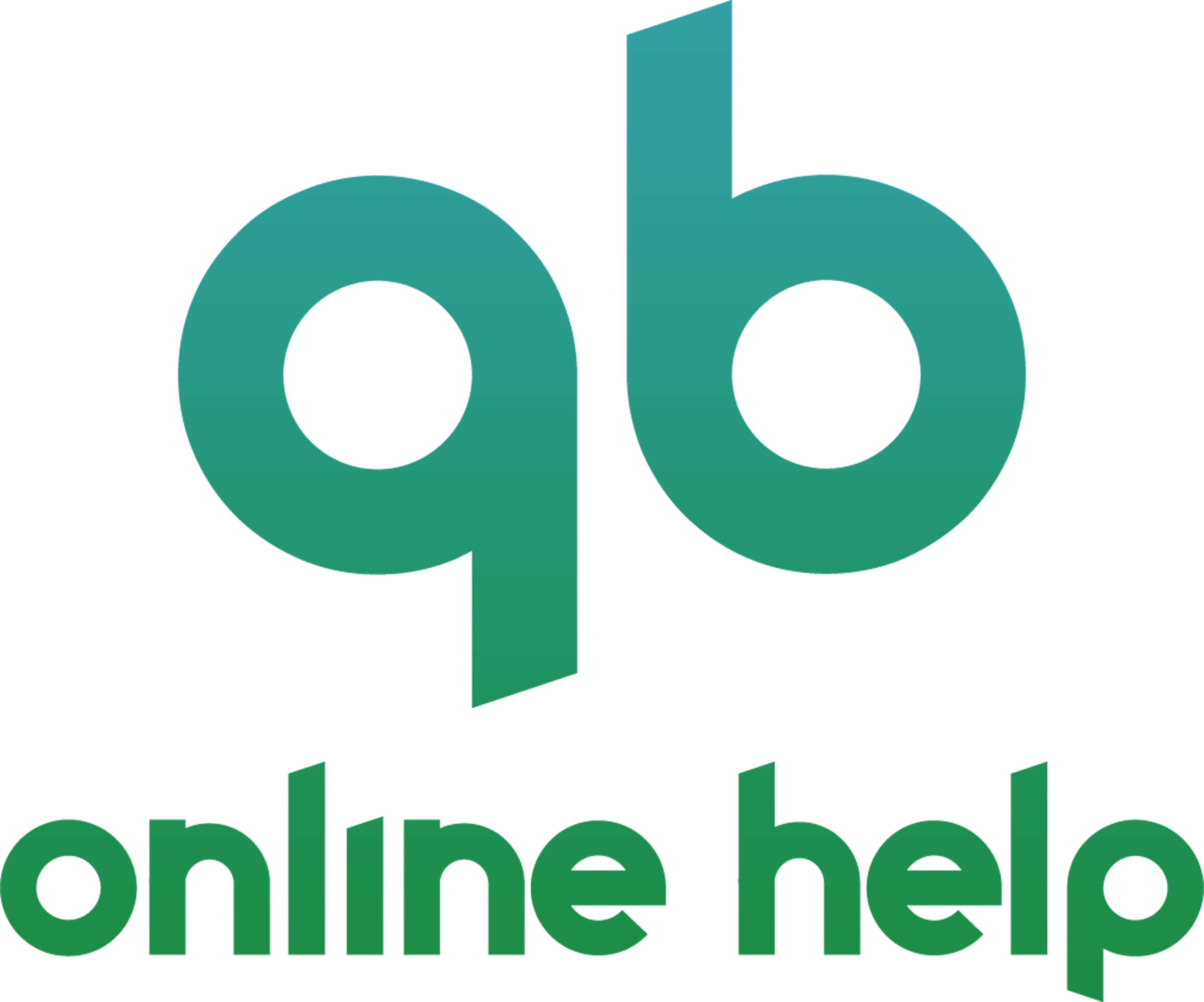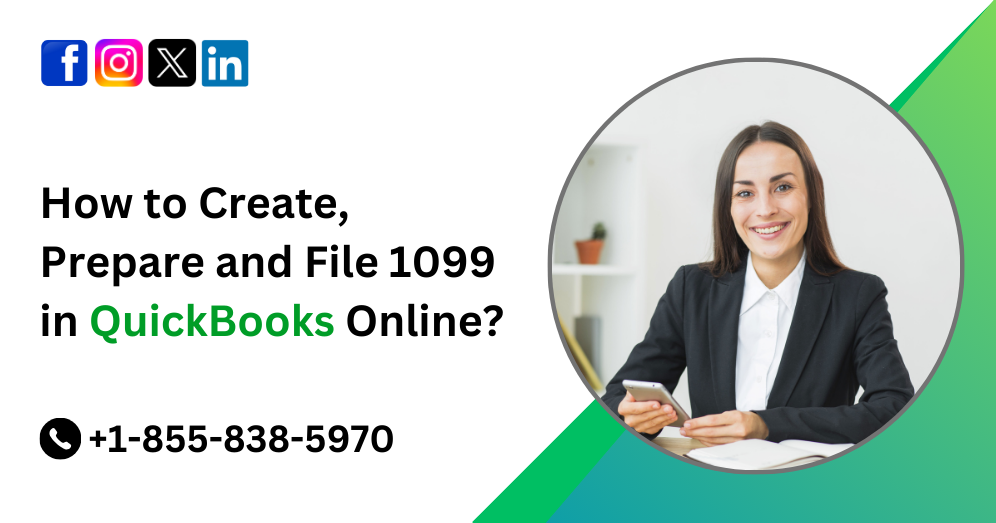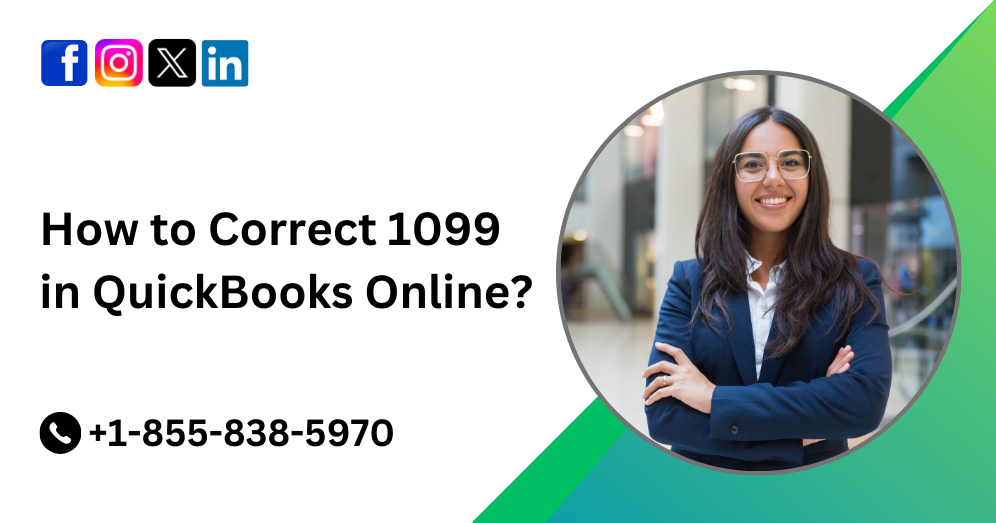For businesses that work with independent contractors, freelancers, or vendors, filing 1099 forms is an essential task to ensure compliance with IRS regulations. QuickBooks Online provides an efficient and user-friendly method to create, prepare, and file 1099 forms, making it easier to manage tax reporting obligations. This comprehensive guide will take you through the entire process, from setting up your QuickBooks account to successfully filing your 1099s.
Understanding 1099 Forms
The IRS requires businesses to file 1099 forms to report payments made to non-employees, such as independent contractors or freelancers. The most common form used is the 1099-NEC (Nonemployee Compensation), which reports payments made to contractors who provided services amounting to $600 or more in a tax year. Another form, the 1099-MISC, is used to report miscellaneous payments, such as rent and royalties.
QuickBooks Online simplifies the 1099 filing process by automating calculations, organizing vendor details, and electronically filing reports with the IRS.
Setting Up Vendors in QuickBooks Online
Before filing 1099s, you need to ensure that all vendors who require one are properly set up in QuickBooks Online.
Step 1: Add a Vendor
- Log in to QuickBooks Online.
- Navigate to the Expenses tab and select Vendors.
- Click on New Vendor.
- Enter the vendor’s details, including name, email, and mailing address.
- Check the box that says Track payments for 1099.
- Click Save.
Step 2: Collect W-9 Forms from Vendors
Before issuing a 1099, businesses must collect a Form W-9 from each vendor. This form provides necessary information such as the vendor’s legal name, tax identification number (TIN), and business structure.
- Request a W-9 from each vendor.
- Review the form for accuracy.
- Store the form securely in your records.
Also Read: How to Setup and Use Automated Sales Tax in QuickBooks Online?
Preparing 1099 Forms in QuickBooks Online
Once vendor information is set up, you can proceed with preparing the 1099 forms.
Step 1: Access the 1099 Wizard
- Click on the Taxes menu.
- Select 1099 filings.
- Click Prepare 1099s.
Step 2: Verify Company Information
Ensure your company details are accurate, including the legal name, Employer Identification Number (EIN), and address. Update if necessary.
Step 3: Map Accounts for 1099 Reporting
- QuickBooks Online will prompt you to map accounts to 1099 categories.
- Select the expense accounts where contractor payments are recorded, such as Contractor Expenses or Professional Services.
- Click Next to proceed.
Step 4: Confirm Vendor Information
- Review the list of vendors who qualify for a 1099.
- Ensure their tax identification number (TIN) and payment amounts are accurate.
- Click Next.
Step 5: Review Payment Amounts
- QuickBooks will display all payments made to vendors.
- Ensure that only eligible payments (over $600 and not paid via credit card or PayPal) are included.
- Click Next to continue.
File 1099 Forms in QuickBooks Online
QuickBooks Online provides two options for filing 1099s: e-filing through QuickBooks or printing and mailing manually.
Option 1: E-File 1099 Forms
- Click E-File for Me.
- Review the final details.
- Choose QuickBooks Online’s e-filing service.
- Submit the forms directly to the IRS and state agencies.
- QuickBooks will also mail copies to the contractors.
Option 2: Print and Mail 1099 Forms
- Select Print and mail.
- Purchase pre-printed 1099 forms compatible with QuickBooks.
- Load the forms into your printer.
- Click Print and distribute copies to vendors.
- Mail Copy A to the IRS and Copy B to the vendor.
Also Read: How to File Sales Tax Return and Record Sales Tax Payments in QuickBooks Online?
Important Filing Deadlines
- January 31st: Deadline to furnish 1099-NEC copies to contractors and file with the IRS.
- February 28th: Deadline to file paper 1099-MISC forms with the IRS.
- March 31st: Deadline to e-file 1099-MISC forms with the IRS.
Troubleshooting Common Issues
1. Missing Vendor Payments
- Check if the vendor is marked as a 1099 contractor in QuickBooks.
- Ensure payments were not made via credit card or third-party processors (which are reported separately via Form 1099-K).
2. Incorrect TINs
- Cross-check TINs with the vendor’s W-9 form.
- Use the IRS TIN matching tool to verify accuracy.
3. Filing Rejections
- Ensure the correct form type is selected.
- Verify that all required fields are completed.
Conclusion
QuickBooks Online simplifies the 1099 filing process, helping businesses comply with IRS regulations while minimizing errors. By setting up vendors correctly, reviewing payments, and using QuickBooks’ e-filing services, businesses can efficiently handle their 1099 obligations. Start early to avoid last-minute issues and ensure a smooth filing experience.
Frequently Asked Questions
Businesses that pay independent contractors or vendors $600 or more during the tax year for services, rent, or legal payments must file a 1099-NEC or 1099-MISC with the IRS and provide a copy to the recipient.
To check if a vendor needs a 1099:
1. Go to Expenses > Vendors in QuickBooks Online.
2. Select the vendor and click Edit to see if they are marked as eligible for 1099.
3. Ensure they are not an S-Corp or C-Corp, as corporations are typically exempt.
1. Click Taxes > 1099 filings from the left menu.
2. Click Prepare 1099s and select Get Started.
3. Verify your company information and Taxpayer Identification Number (TIN).
4. Choose the vendors you want to include.
5. Map the correct expense accounts to 1099 categories.
6. Review the summary and e-file or print and mail the forms.
QuickBooks Online supports:
– 1099-NEC (Nonemployee Compensation) – for independent contractors.
– 1099-MISC – for rent, royalties, and other miscellaneous payments.
– 1099-NEC: January 31st
– 1099-MISC: February 28th (paper) or March 31st (e-file)
If you made an error on a 1099 after filing, you must:
1. Manually correct it and file a corrected form with the IRS.
2. Contact QuickBooks Support for guidance on making adjustments.
– Go to Taxes > 1099 filings.
– Select Prepare 1099s and review the forms.
– Click Print and mail to print on IRS-approved forms.