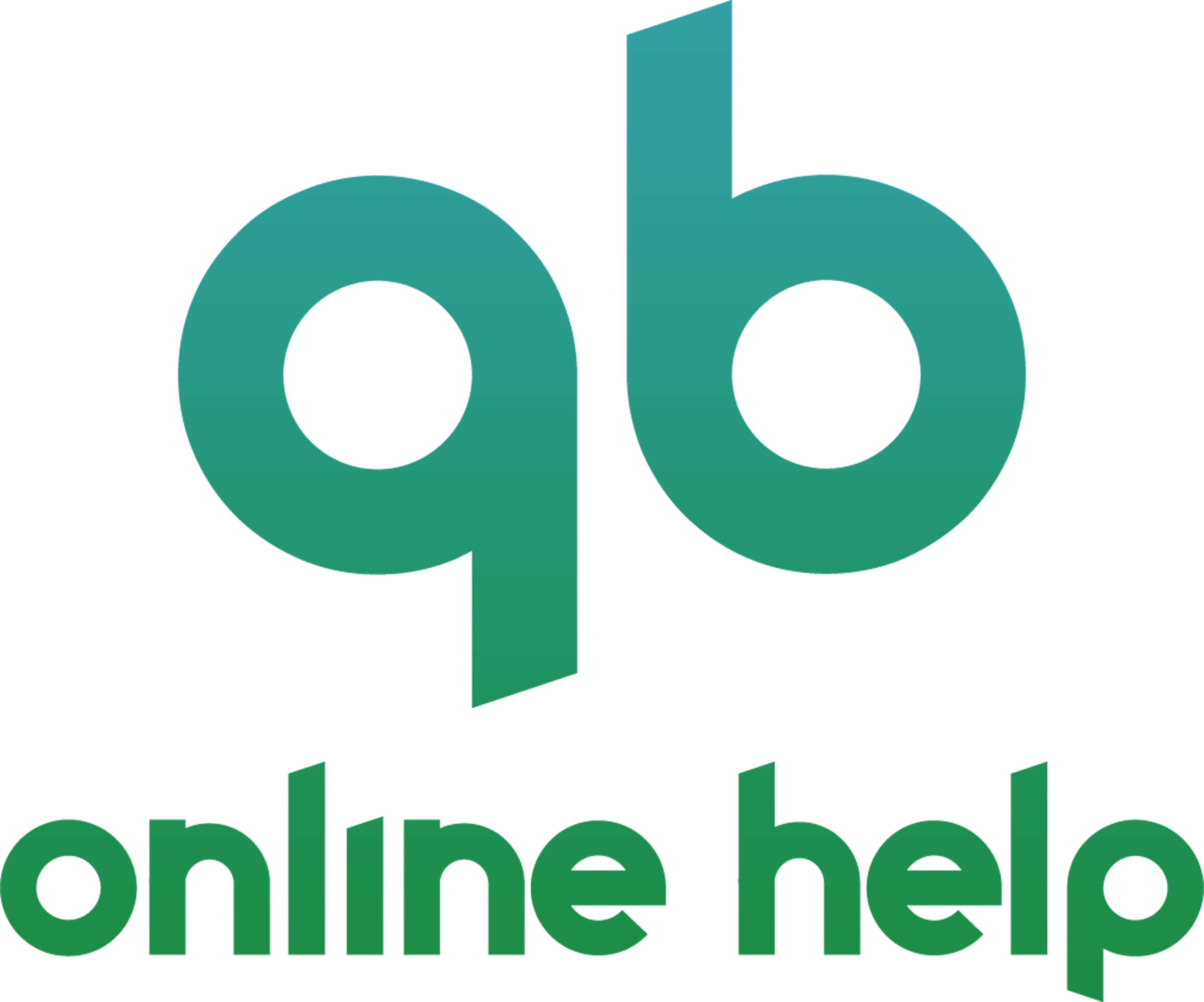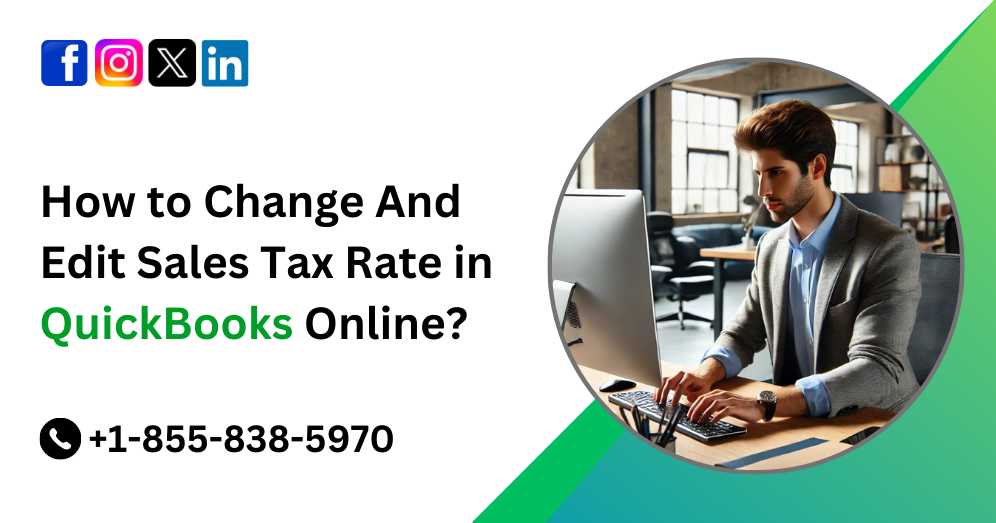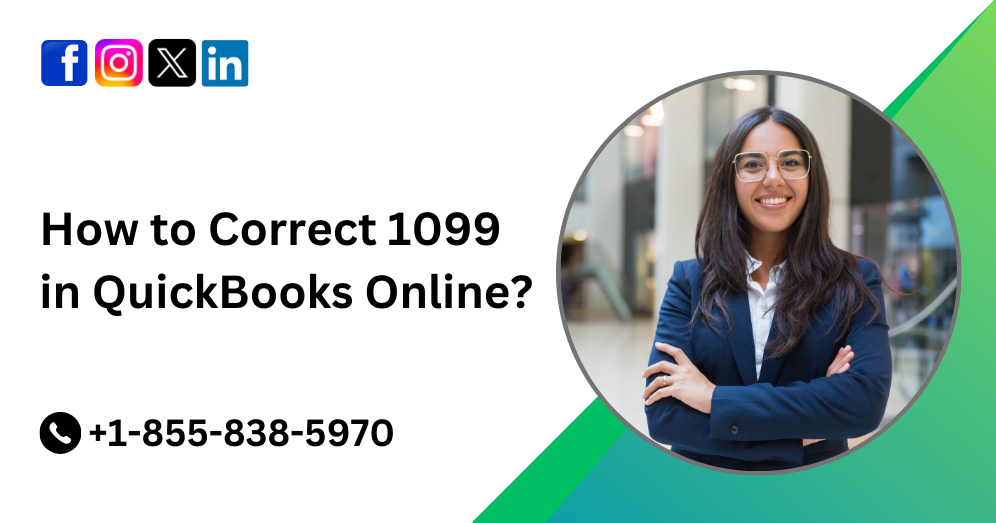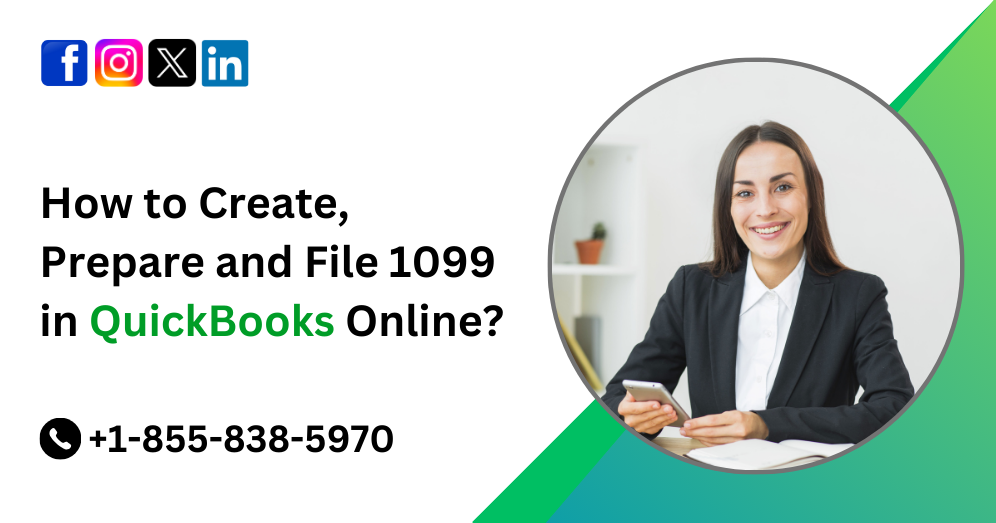Managing sales tax in QuickBooks Online (QBO) is essential for businesses to stay compliant with local, state, and federal tax regulations. Accurate tax settings ensure businesses collect the right amount of tax from customers and remit it correctly to tax authorities. QuickBooks Online simplifies sales tax management, but users must occasionally update rates due to regulatory changes or business needs. This guide will walk you through how to Change and Edit Sales Tax Rate in QuickBooks Online effectively.
Understanding Sales Tax in QuickBooks Online
Sales tax in QuickBooks Online is automatically calculated based on the location of the sale, customer exemptions, and tax rates set by relevant tax agencies. The platform integrates a tax center that helps businesses track, manage, and file sales tax effortlessly.
When sales tax rates change, QuickBooks Online does not automatically update them. It is the responsibility of the user to modify rates as required. Failure to keep tax rates updated may lead to incorrect tax calculations, resulting in penalties or audits.
When to Change Sales Tax Rates in QuickBooks Online
- State or Local Tax Rate Changes: Government agencies periodically revise tax rates, and businesses must update their systems accordingly.
- New Business Locations: Expanding into new states or municipalities may require additional tax settings.
- Industry-Specific Adjustments: Some businesses may have special tax rules or exemptions that need to be reflected in QuickBooks.
- Customer Exemptions: Businesses working with tax-exempt customers should update their sales tax settings to ensure compliance.
- Errors in Existing Rates: If an incorrect rate was initially set, it needs to be corrected to avoid overcharging or undercharging customers.
Also Read: How to Setup and Use Automated Sales Tax in QuickBooks Online
How to Change and Edit Sales Tax Rate in QuickBooks Online?
1. Access the Sales Tax Settings
- Sign in to your QuickBooks Online account.
- Navigate to the Taxes menu on the left panel.
- Click on Sales Tax to enter the Sales Tax Center.
2. Locate the Existing Tax Rate
- In the Sales Tax Center, find the section listing all your tax rates.
- Search for the tax rate you need to change.
- If necessary, use the search or filter options to locate a specific jurisdiction.
3. Edit the Sales Tax Rate in QuickBooks Online
- Click on the tax rate you want to modify.
- Select Edit or Adjust rate, depending on your QuickBooks version.
- Enter the new tax rate.
- Provide an effective date if required.
- Save the changes.
4. Confirm and Test the Updated Rate
- Review your sales tax settings to ensure accuracy.
- Create a test invoice for a taxable product or service.
- Verify that QuickBooks applies the correct sales tax rate.
- If the tax rate does not update correctly, refresh your browser or log out and back in.
How to Add a New Sales Tax Rate in QuickBooks Online
If a new tax rate needs to be added rather than modified, follow these steps:
- Go to the Taxes menu.
- Click on Sales Tax and Navigate to the tax rate setup.
- Click Add a rate or New tax rate (depending on your QuickBooks version).
- Choose Single rate for one jurisdiction or Combined rate for multiple jurisdictions.
- Enter the required details:
- Name the tax rate (e.g., “California State Tax”).
- Set the percentage (e.g., 7.25%).
- Assign the tax agency (e.g., California Department of Tax and Fee Administration).
- Save the new tax rate.
How to Delete or Deactivate a Sales Tax Rate
QuickBooks Online does not allow the deletion of sales tax rates that have been used in transactions. However, you can deactivate a tax rate to prevent future use.
- Navigate to the Sales Tax Center.
- Locate the tax rate you want to remove.
- Click Edit and select Make Inactive.
- Confirm the deactivation.
Deactivating a tax rate will not affect past transactions but will prevent it from being applied to new ones.
Handling Sales Tax Adjustments
Sometimes, businesses need to adjust sales tax due to errors, exemptions, or refunds. QuickBooks Online provides options to make necessary adjustments.
To Adjust a Sales Tax Payment:
- Go to Taxes > Sales Tax.
- Locate the tax period you need to adjust.
- Click Record Tax Payment.
- Enter the adjustment amount under Adjustment.
- Select an account for the adjustment (e.g., an expense or income account for overpayment/underpayment).
- Add a memo for reference.
- Save the adjustment.
Best Practices for Managing Sales Tax in QuickBooks Online
- Regularly Review Tax Rates: Set reminders to check for tax updates at least once a quarter.
- Stay Informed on Tax Laws: Subscribe to tax agency newsletters for updates on rate changes.
- Use Automated Sales Tax Features: QuickBooks Online offers automated sales tax tracking for eligible businesses, reducing manual updates.
- Keep Proper Records: Maintain documentation of tax changes and adjustments for audit purposes.
- Consult a Tax Professional: If unsure about sales tax compliance, seek guidance from an accountant or tax expert.
Also Read: How to Create and Delete Sales Tax Adjustments in QuickBooks Online?
Conclusion
Managing sales tax efficiently in QuickBooks Online is crucial for business compliance and accuracy. By regularly updating tax rates, adding new jurisdictions, and making necessary adjustments, businesses can ensure they collect and remit the correct amount of tax. Following the steps outlined in this guide will help QuickBooks Online users stay on top of sales tax management, avoid errors, and maintain financial accuracy. If you need further assistance, consulting QuickBooks support or a tax professional is always a wise choice.
Frequently Asked Questions
To change a sales tax rate:
1. Go to Taxes > Sales Tax
2. Click Edit rates under the “Related Tasks” section
3. Find the tax rate you want to change and click Edit
4. Update the rate and save your changes
Yes, you can edit existing tax rates, but any changes will only apply to new transactions. Past transactions will retain the old rate unless manually updated.
If you’re using Automated Sales Tax, QuickBooks will update tax rates based on your customer’s location. However, manually created custom tax rates must be updated manually.
Changing a tax rate will not affect previously created invoices. If you need to update the tax rate on an existing invoice, you must edit the invoice manually.
Yes, you can add a new tax rate by:
1. Going to Taxes > Sales Tax
2. Clicking Add rate
3. Entering the new tax name and rate
4. Assigning it to the correct agency
While QuickBooks doesn’t allow complete deletion of tax rates, you can deactivate them:
1. Go to Taxes > Sales Tax
2. Click Edit rates
3. Find the rate and toggle it off or set it as inactive
If you use Automated Sales Tax, QuickBooks will automatically adjust tax rates based on the latest regulations. For custom rates, you must update them manually under the Taxes section.
To verify tax rates:
1. Go to Taxes > Sales Tax
2. Review the tax rates listed under the Tax Agencies
3. Run a Sales Tax Liability Report to see applied tax rates
If you experience difficulties updating sales tax rates, you can:
Use QuickBooks Online Help Center.
Contact QuickBooks Support at +1-855-838-5970 for direct assistance.
Consult a tax professional for compliance-related concerns.