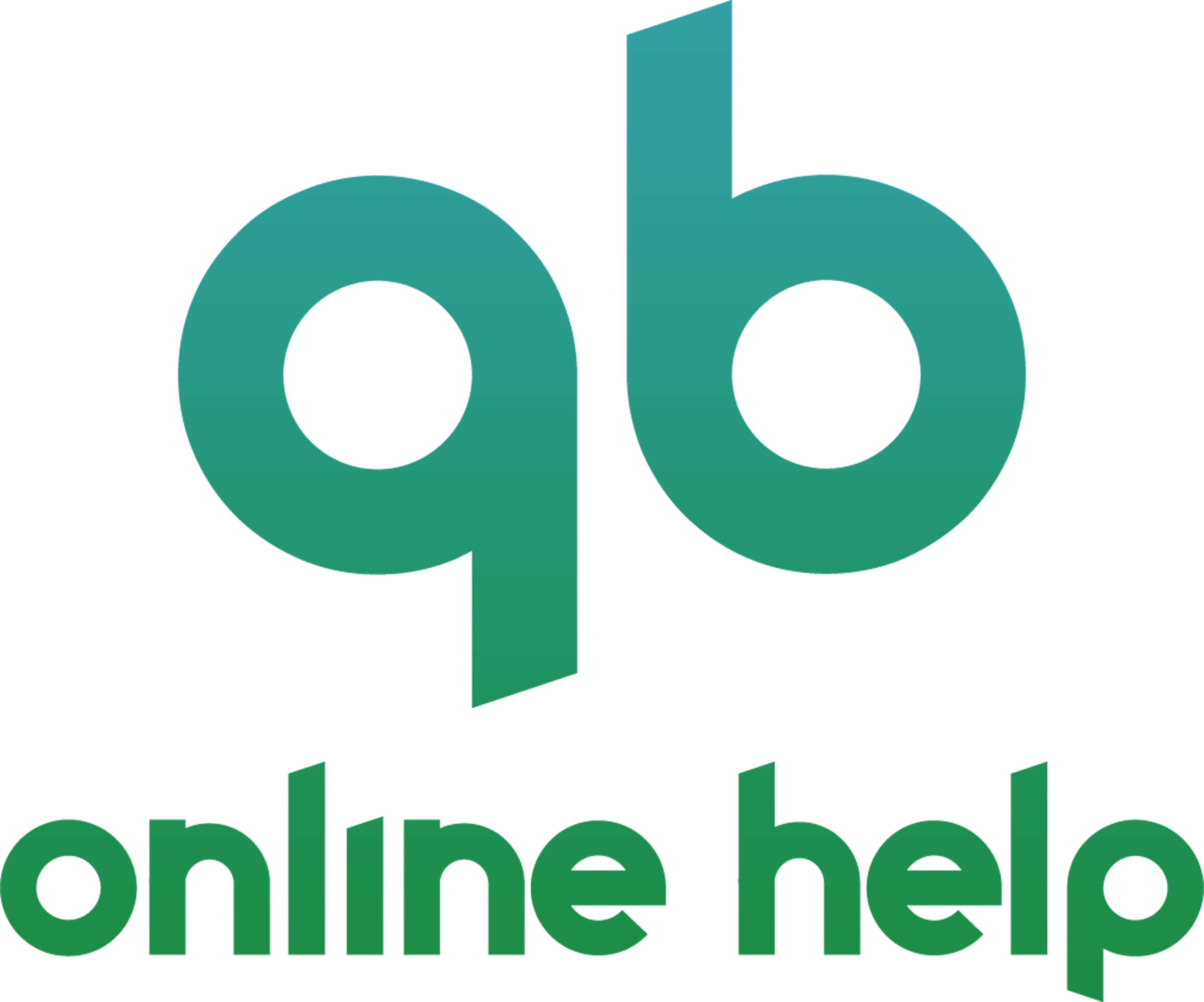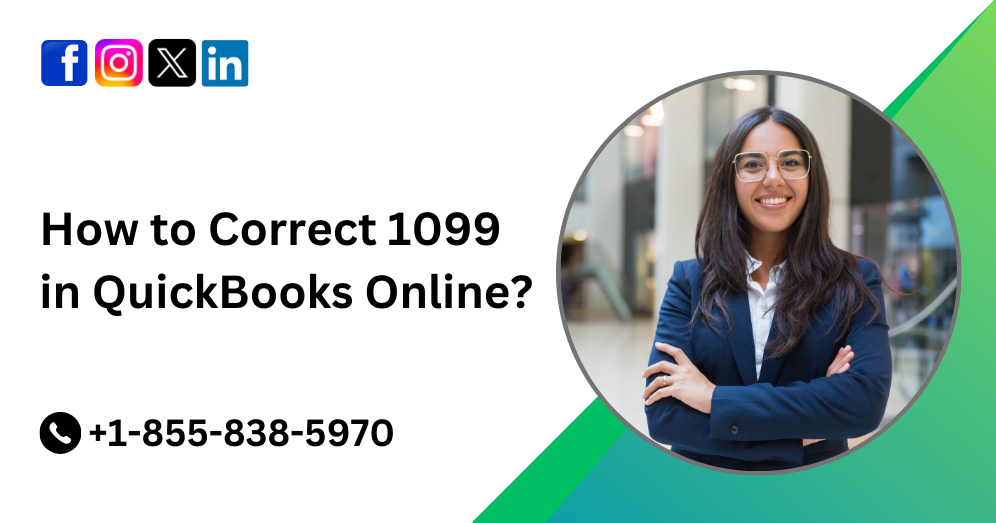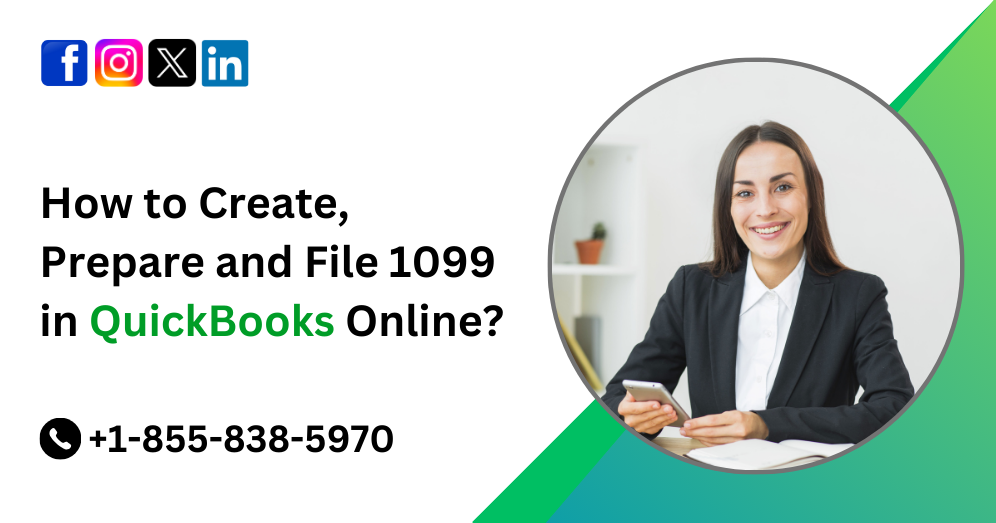Account reconciliation is a vital aspect of maintaining accurate financial records for any business. In the realm of digital accounting, QuickBooks Online stands out as one of the most popular tools for businesses of all sizes. With its user-friendly interface and robust features, QuickBooks Online simplifies the process of managing finances. However, to fully harness its capabilities, mastering the art of account reconciliation is essential.
In this comprehensive guide, we’ll delve into the intricacies of reconciling your accounts in QuickBooks Online. From understanding the importance of reconciliation to practical tips and step-by-step instructions, this guide aims to equip you with the knowledge and skills necessary to reconcile your accounts with confidence.
Understanding Account Reconciliation
Account reconciliation involves comparing your financial records, such as bank statements and transaction records, with the data in your accounting software to ensure accuracy and consistency. This process helps identify discrepancies, errors, or fraudulent activities, enabling you to maintain reliable financial records and make informed decisions.
In QuickBooks Online, account reconciliation typically involves matching transactions recorded in your books with those reflected in your bank or credit card statements. This ensures that your books accurately reflect your actual financial position.
Must Read:- How to Exclude & Delete Bank Transactions in QBO?
Preparing for Reconciliation
Before diving into the reconciliation process, it’s essential to prepare your accounts and gather the necessary documents. Here’s a step-by-step guide to help you get started:
1. Gather Documents: Collect your bank statements, credit card statements, and any other relevant financial documents for the period you’re reconciling.
2. Review Transactions: Take a moment to review your transactions in QuickBooks Online to ensure they’re up to date and accurately categorized.
3. Check Opening Balances: Verify that the opening balances in QuickBooks Online match the beginning balances on your bank statements.
4. Reconcile Regularly: Make reconciling your accounts a regular practice, ideally on a monthly basis, to stay on top of your finances and identify any discrepancies promptly.
Must Read:- How to Connect Bank & Credit Card Accounts to QuickBooks Online?
Initiating the Reconciliation Process
Now that you’ve prepared your accounts let’s walk through the steps to reconcile your accounts in QuickBooks Online:
1. Access Reconciliation: Log in to your QuickBooks Online account and navigate to the “Accounting” tab. Select “Reconcile” under the “Tools” section.
2. Choose Account: Select the account you want to reconcile from the dropdown menu. This could be your bank account, credit card account, or any other account you’re reconciling.
3. Enter Statement Date and Ending Balance: Enter the statement date and ending balance as indicated on your bank statement.
4. Match Transactions: QuickBooks Online will display a list of transactions for the selected account during the reconciliation period. Match each transaction with the corresponding entry on your bank statement by checking off the box next to the transaction.
5. Review Discrepancies: If you encounter any discrepancies between QuickBooks Online and your bank statement, investigate the discrepancies to identify the cause. Common reasons for discrepancies include duplicate entries, missing transactions, or data entry errors.
6. Make Adjustments: If necessary, make adjustments in QuickBooks Online to correct any discrepancies. This may involve adding missing transactions, deleting duplicates, or editing existing entries.
7. Finish Reconciliation: Once you’ve matched all transactions and resolved any discrepancies, click “Finish Now” to complete the reconciliation process.
Must Read:- How to Use Automatic Matching in QuickBooks Online?
Best Practices for Account Reconciliation
To ensure accurate and efficient reconciliation, consider implementing the following best practices:
1. Maintain Clean Records: Keep your QuickBooks Online account organized by regularly categorizing transactions and reconciling accounts promptly.
2. Double-Check Entries: Take the time to review transactions carefully before reconciling to catch any errors or inconsistencies.
3. Utilize Bank Feeds: Take advantage of QuickBooks Online’s bank feeds feature to automatically import transactions from your bank, streamlining the reconciliation process.
4. Reconcile Regularly: Make reconciliation a monthly habit to stay on top of your finances and identify any issues early on.
Conclusion
Mastering account reconciliation in QuickBooks Online is essential for maintaining accurate financial records and making informed business decisions. By understanding the importance of reconciliation, preparing your accounts diligently, and following best practices, you can streamline the reconciliation process and gain confidence in your financial management skills.
Remember, reconciliation is not just a routine task—it’s a critical component of financial stewardship that ensures the integrity and reliability of your business’s financial data. So, embrace reconciliation as a proactive measure to safeguard your financial health and drive your business towards success.
For further assistance with QuickBooks Online or professional guidance on account reconciliation, feel free to contact QuickBooks Online support at +1-855-838-5970.
Frequently Asked Questions
Account reconciliation is crucial in QuickBooks Online for several reasons:
1. Ensures accuracy: Reconciliation helps verify that the transactions recorded in QuickBooks Online match those in your bank or credit card statements, ensuring the accuracy of your financial records.
2. Identifies discrepancies: Reconciliation allows you to identify discrepancies, errors, or fraudulent activities, enabling you to address them promptly.
3. Supports decision-making: Accurate financial data obtained through reconciliation empowers you to make informed business decisions with confidence.
It’s recommended to reconcile your accounts in QuickBooks Online at least once a month. Regular reconciliation helps you stay up to date with your finances, detect errors or discrepancies early on, and maintain the integrity of your financial records.
If you encounter discrepancies while reconciling your accounts in QuickBooks Online, follow these steps:
1. Double-check entries: Review the transactions in QuickBooks Online and compare them with your bank statements to identify any discrepancies or errors.
2. Investigate the cause: Determine the root cause of the discrepancies, such as missing transactions, duplicate entries, or data entry errors.
3. Make adjustments: Correct any discrepancies by making adjustments in QuickBooks Online, such as adding missing transactions, deleting duplicates, or editing erroneous entries.
4. Seek assistance if needed: If you’re unable to resolve the discrepancies on your own, consider reaching out to QB Online Help or consulting with an accounting professional for guidance.
Yes, besides bank and credit card accounts, you can reconcile other types of accounts in QuickBooks Online, such as PayPal accounts, cash accounts, and loan accounts. The reconciliation process for these accounts follows a similar approach, involving matching transactions recorded in QuickBooks Online with those reflected in your statements.
To streamline the reconciliation process in QuickBooks Online, consider implementing the following tips:
1. Utilize bank feeds: Take advantage of QuickBooks Online’s bank feeds feature to automatically import transactions from your bank, saving time and effort.
2. Categorize transactions promptly: Keep your QuickBooks Online account organized by categorizing transactions promptly, making it easier to reconcile accounts.
3. Reconcile regularly: Make reconciliation a regular habit, ideally on a monthly basis, to stay on top of your finances and identify any issues early on.