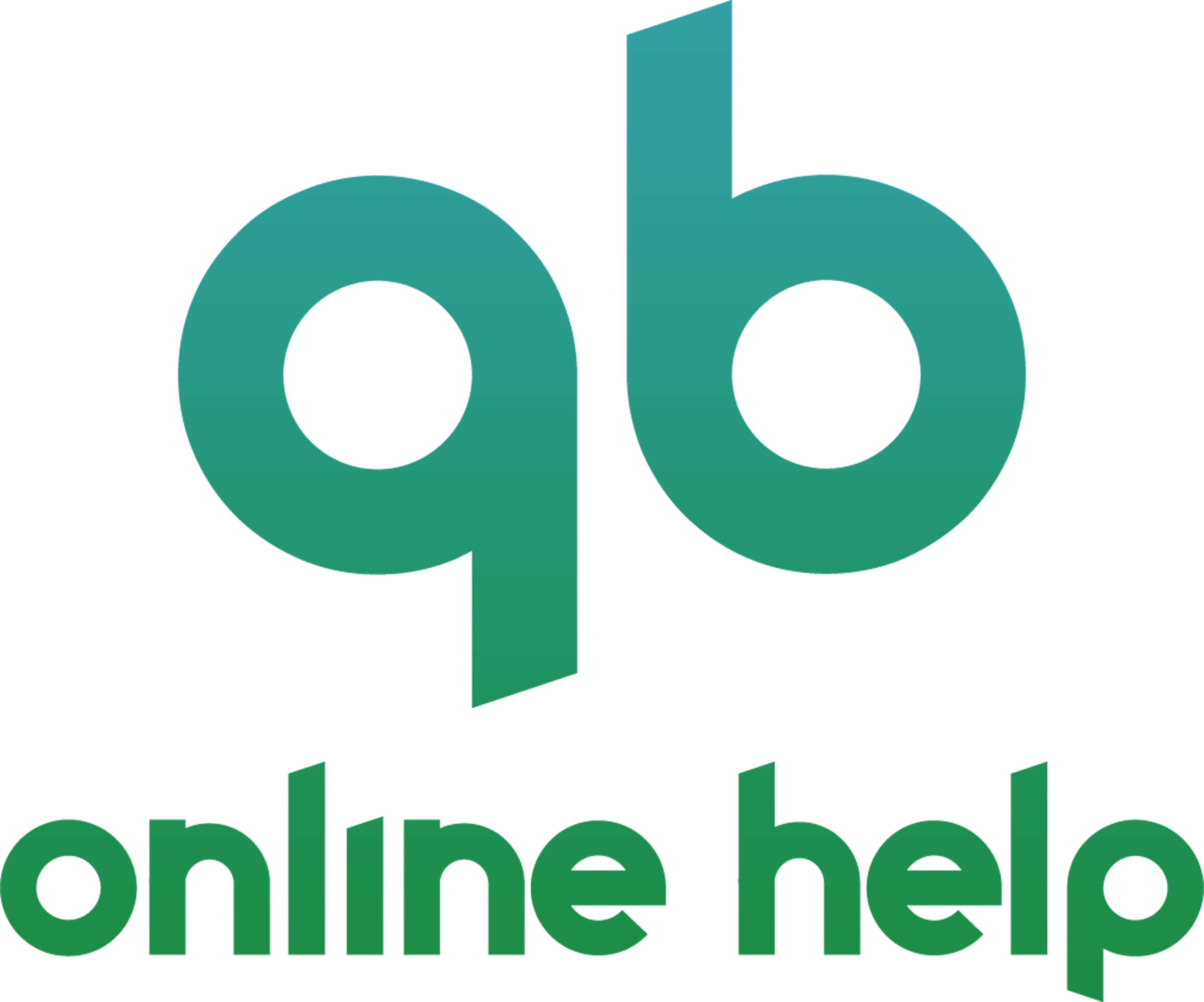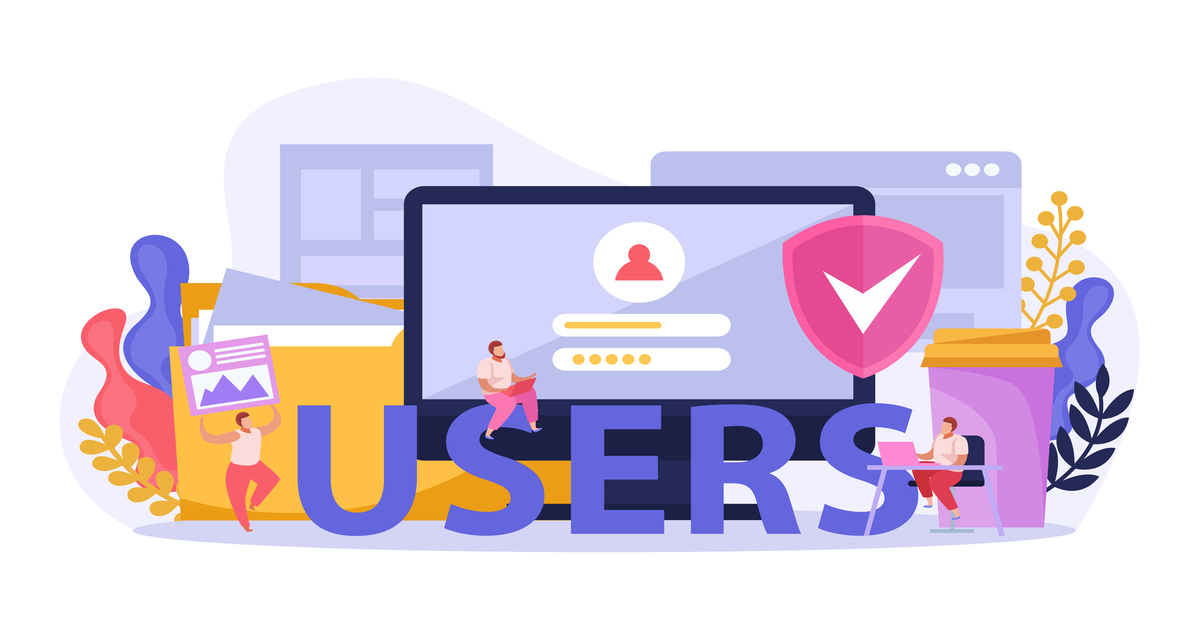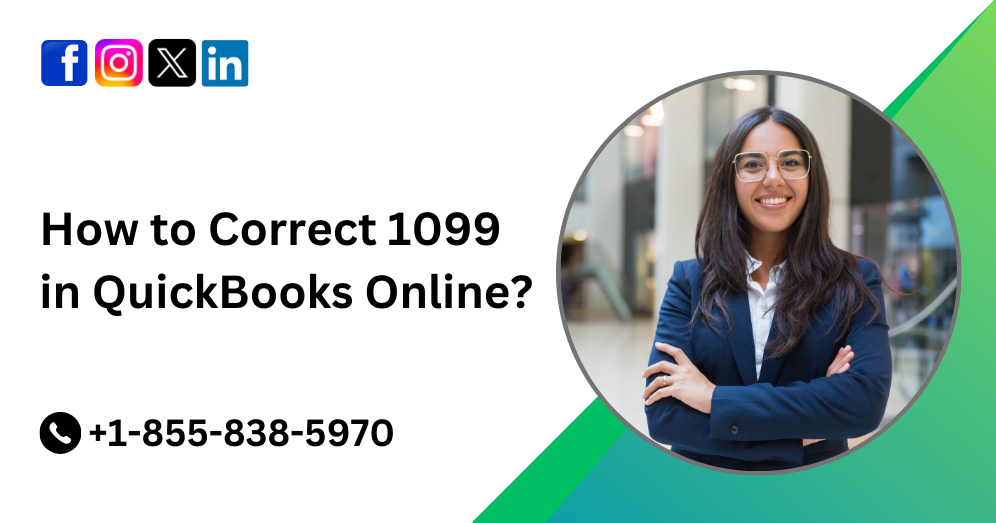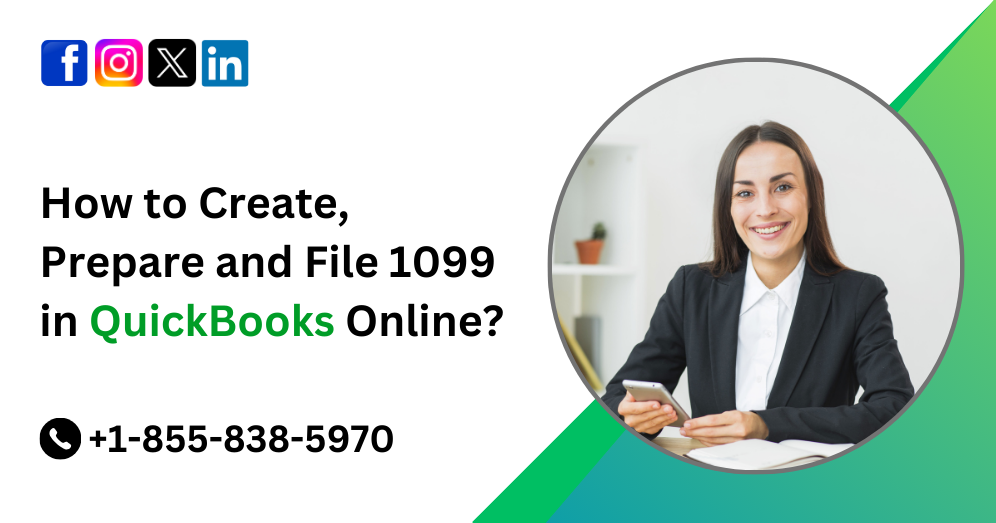QuickBooks Online Accountant is a powerful tool for managing your clients’ finances efficiently. One of its key features is the ability to set up user roles, allowing you to control who has access to what within the platform. Understanding how to configure user roles effectively can enhance security, streamline workflows, and improve collaboration among team members. In this comprehensive guide, we will walk you through everything you need to know about setting up user roles in QuickBooks Online Accountant.
Understanding User Roles
Before diving into the specifics of setting up user roles, it’s essential to understand the different types of roles available in QuickBooks Online Accountant and their respective permissions. User roles determine what actions a user can perform within the software, such as viewing financial data, creating transactions, or managing settings.
Administrator:
- As the highest level of access, administrators have full control over all aspects of the QuickBooks Online Accountant platform.
- They can add or remove other users, manage company settings, access all financial data, and perform administrative tasks.
Accountant:
- Accountants have access to most features within QuickBooks Online Accountant, but their permissions are more limited compared to administrators.
- They can view and edit financial data, manage clients, and perform accounting tasks but may not have access to certain administrative functions.
Staff:
- Staff members have the most restricted access level within QuickBooks Online Accountant.
- They can perform basic accounting tasks such as entering transactions, reconciling accounts, and generating reports but may not have access to sensitive financial information or client management features.
Must Read:- How to Run and Customize Reports in QuickBooks Online?
Setting Up User Roles in QuickBooks Online Accountant
Now that you understand the different user roles available let’s walk through the process of setting up user roles in QuickBooks Online Accountant.
Accessing User Roles:
- Log in to your QuickBooks Online Accountant dashboard.
- Navigate to the “Settings” menu and select “Manage Users.”
- Here, you’ll see a list of existing users and their roles. To add a new user or modify existing roles, click on the “Add user” or “Edit” button, respectively.
Adding a New User:
- To add a new user, click on the “Add user” button and enter the individual’s email address and name.
- Select the appropriate user role based on the individual’s responsibilities within your organization (Administrator, Accountant, or Staff).
- You may also choose to customize the user’s access further by selecting or deselecting specific permissions.
Modifying Existing Roles:
- If you need to modify the roles of existing users, click on the “Edit” button next to their name.
- Here, you can adjust their role, update their email address or name, and customize their permissions as needed.
Deleting a User:
- To remove a user from your QuickBooks Online Accountant, simply click on the “Delete” button next to their name in the user management screen.
- Confirm the deletion when prompted, and the user will no longer have access to your account.
Best Practices for User Role Setup
To optimize the security and efficiency of your QuickBooks Online Accountant setup, consider implementing the following best practices when configuring user roles:
Limit Access to Sensitive Information:
- Assign user roles based on the principle of least privilege, granting individuals access only to the features and data they need to perform their job responsibilities.
- Restrict access to sensitive financial information such as bank account details, payroll data, and tax information to authorized users only.
Regularly Review and Update User Roles:
- As your organization grows and evolves, regularly review and update user roles to ensure they align with current business needs.
- Remove access for users who no longer require it, and adjust permissions for individuals who take on new responsibilities or roles within the organization.
Train Users on Security Best Practices:
- Provide training to all users on security best practices, such as creating strong passwords, recognizing phishing attempts, and safeguarding sensitive information.
- Educate users on the importance of logging out of QuickBooks Online Accountant when they’re not actively using the platform to prevent unauthorized access.
Must Read:- How to Use Automatic Matching in QuickBooks Online?
Troubleshooting User Role Issues
Despite your best efforts to configure user roles correctly, you may encounter issues or challenges along the way. Here are some common problems and their solutions:
Forgotten Passwords:
- If a user forgets their password, they can use the “Forgot Password” link on the login page to reset it.
- Alternatively, an administrator can reset the password for the user by accessing the user management settings.
Access Denied Errors:
- If a user encounters an “Access Denied” error when trying to perform a certain action, review their permissions to ensure they have the necessary access.
- Consider whether the user’s role needs to be adjusted to grant them the required permissions.
User Not Receiving Invitations:
- If a user does not receive an invitation email after being added to QuickBooks Online Accountant, ask them to check their spam or junk folder.
- Ensure that the correct email address was entered when adding the user, and consider resending the invitation if necessary.
Conclusion:
Mastering user roles in QuickBooks Online Accountant is essential for optimizing security, efficiency, and collaboration within your organization. By understanding the different user roles available, following best practices for role setup, and troubleshooting common issues, you can ensure that your QuickBooks Online Accountant account is configured to meet your business needs effectively. If you encounter any challenges or require further assistance, don’t hesitate to reach out to QuickBooks Online Support at +1-855-838-5970 for personalized assistance.
Frequently Asked Questions (FAQs)
User roles in QuickBooks Online Accountant determine the level of access and permissions granted to each user within the platform. There are three primary user roles: Administrator, Accountant, and Staff, each with different levels of access and capabilities.
To add a new user, log in to your QuickBooks Online Accountant dashboard, navigate to the “Settings” menu, and select “Manage Users.” Click on the “Add user” button, enter the individual’s email address and name, choose their user role, and customize their permissions as needed.
Yes, you can customize user permissions in QuickBooks Online Accountant to grant or restrict access to specific features and data within the platform. When adding or editing a user, you have the option to select or deselect individual permissions based on the user’s responsibilities.
If a user forgets their password, they can use the “Forgot Password” link on the login page to reset it. Alternatively, an administrator can reset the password for the user by accessing the user management settings.
If a user encounters an “Access Denied” error when trying to perform a certain action, review their permissions to ensure they have the necessary access. Consider adjusting their user role or permissions to grant them the required access.
If a user does not receive an invitation email after being added to QuickBooks Online Accountant, ask them to check their spam or junk folder. Ensure that the correct email address was entered when adding the user, and consider resending the invitation if necessary.
It’s recommended to review and update user roles in QuickBooks Online Accountant regularly, especially as your organization grows and evolves. Consider reviewing user roles quarterly or as organizational changes occur to ensure they align with current business needs.
QuickBooks Online Accountant offers flexible user management capabilities, allowing you to add multiple users based on your subscription plan. However, certain subscription tiers may have limits on the number of users included, so check your plan details for more information.
Yes, you can revoke access for a user who no longer needs it by deleting their user account from the QuickBooks Online Accountant user management settings. This will remove their access to the platform and any associated data.
If you need additional support for user role setup or encounter any challenges, you can contact QuickBooks support at +1-855-838-5970 for personalized assistance. Our support team is available to help you with any questions or concerns you may have regarding user roles or any other aspect of QuickBooks Online Accountant.