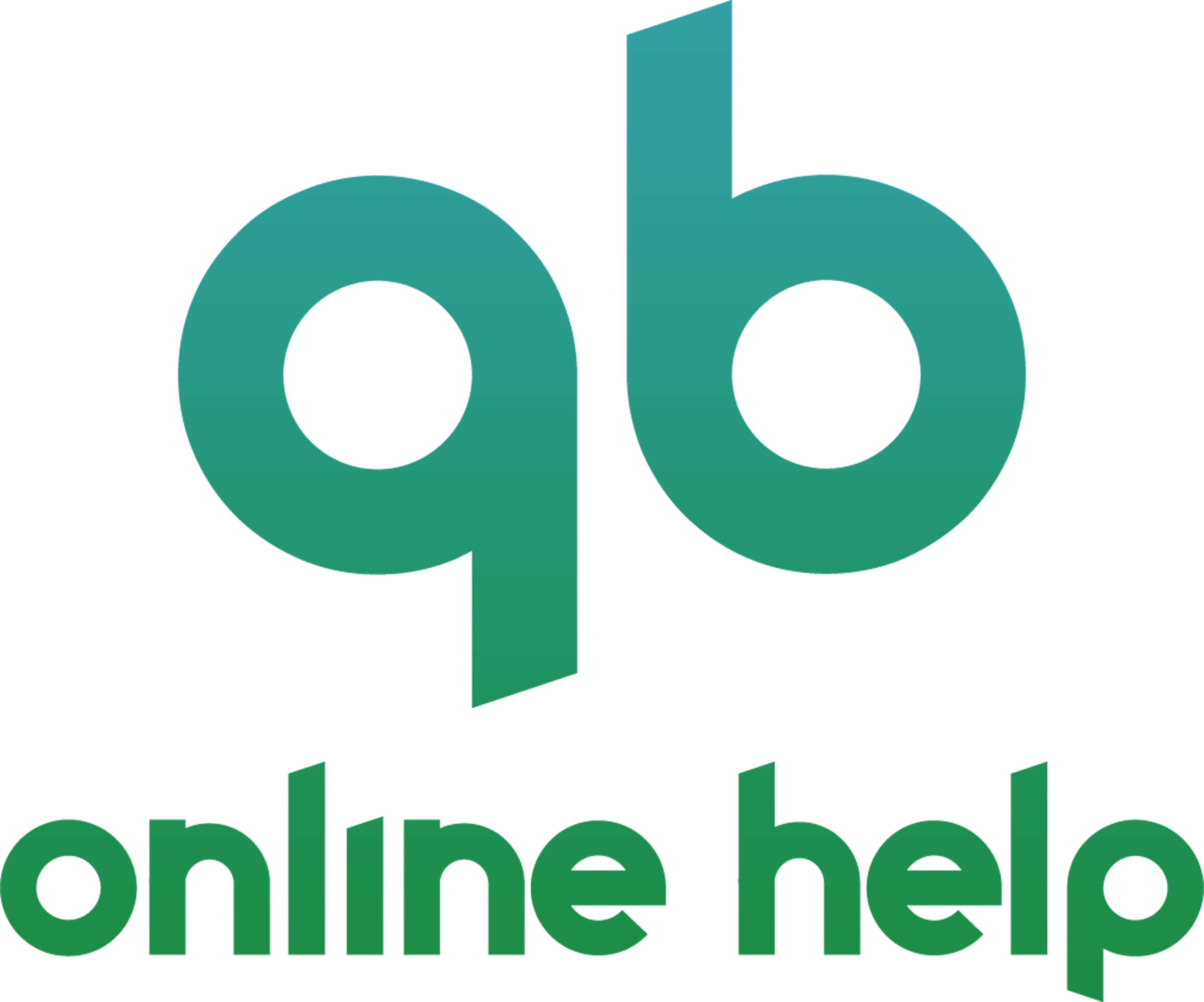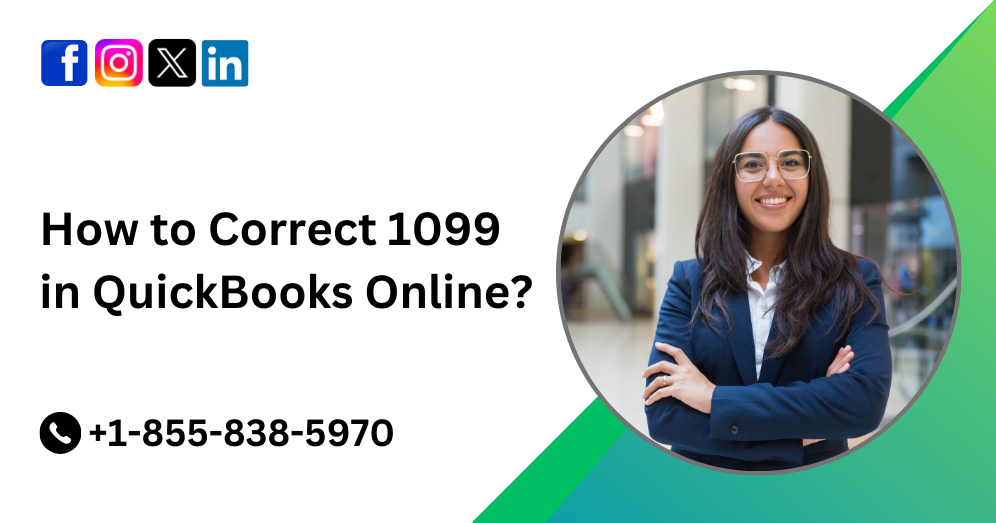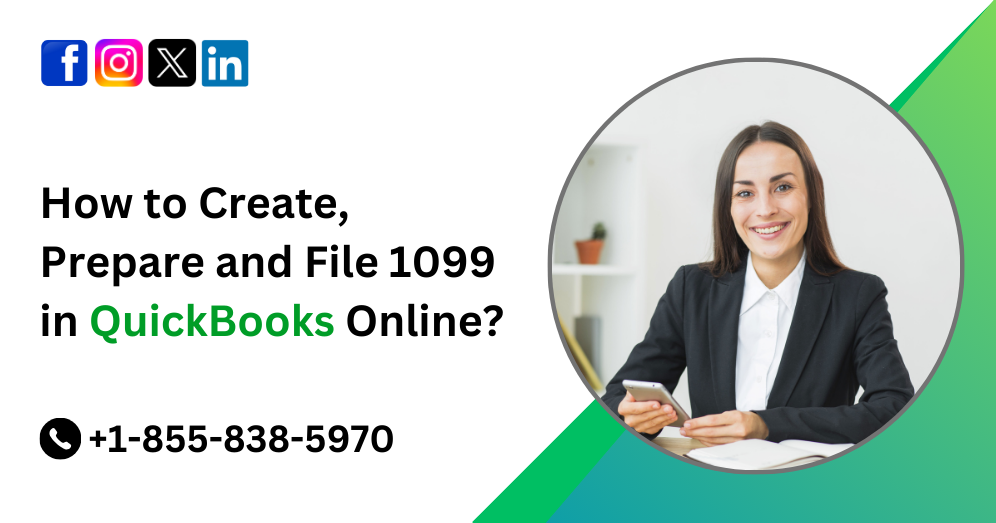Using project cost estimates in QuickBooks Online Advanced can streamline your project management and financial tracking processes. With the ability to accurately forecast project costs, allocate resources efficiently, and monitor expenses in real-time, QuickBooks Online Advanced offers a comprehensive solution for businesses of all sizes. In this guide, we will explore how to leverage project cost estimates effectively within the platform.
Introduction to Project Cost Estimates
Project cost estimates serve as a fundamental aspect of project planning and financial management. By predicting the expenses associated with a project, businesses can make informed decisions, allocate resources appropriately, and ensure projects remain within budgetary constraints. QuickBooks Online Advanced simplifies this process by providing tools to create, track, and manage project cost estimates seamlessly.
Must Read:- How to Create Custom Roles in QuickBooks Online Advanced?
Setting Up Project Cost Estimates
- Accessing QuickBooks Online Advanced: Log in to your QuickBooks Online Advanced account or sign up for a subscription if you haven’t already.
- Navigate to Projects: From the dashboard, click on the “Projects” tab to access the project management features.
- Create a New Project: Click on the “New Project” button to initiate the project creation process. Enter relevant details such as project name, start date, end date, and customer information.
- Add Cost Estimates: Within the project details, locate the section for cost estimates. Click on “Add Estimate” to input the anticipated expenses for the project.
- Itemize Expenses: Break down the cost estimate into individual line items, including materials, labor, subcontractor costs, overheads, and any other relevant expenses.
- Assign Rates and Quantities: Specify the unit rates and quantities for each line item to calculate the total estimated cost accurately.
- Save and Review: Once you’ve entered all necessary information, save the cost estimate and review it for accuracy.
Must Read:- How to Refund or Issue Credits for Revenue Recognition in QuickBooks Online Advanced?
Managing Project Cost Estimates
- Tracking Expenses: As the project progresses, record actual expenses against the estimated costs in QuickBooks Online Advanced. This allows you to monitor variances and adjust your financial projections accordingly.
- Comparing Estimates to Actuals: Utilize the reporting features in QuickBooks Online Advanced to generate cost variance reports. Compare the estimated costs against actual expenses to identify discrepancies and areas where adjustments may be needed.
- Making Adjustments: If there are significant deviations between estimated and actual costs, consider making adjustments to future cost estimates or reallocating resources to align with the project’s budgetary requirements.
- Communicating with Stakeholders: Keep stakeholders informed about the project’s financial status by sharing updated cost estimates and variance reports. Transparency is crucial for maintaining trust and ensuring everyone is aligned regarding budget expectations.
- Revising Estimates: As the project evolves, revisit and revise cost estimates as needed. Factors such as changes in scope, market conditions, or unforeseen circumstances may necessitate adjustments to the initial projections.
Benefits of Using Project Cost Estimates in QuickBooks Online Advanced
- Improved Financial Planning: Accurate cost estimates enable better financial planning and budgeting, reducing the risk of overspending and ensuring projects remain profitable.
- Enhanced Resource Allocation: By understanding the anticipated expenses upfront, businesses can allocate resources more efficiently, optimizing workforce and material utilization.
- Real-Time Monitoring: QuickBooks Online Advanced provides real-time visibility into project costs, allowing businesses to proactively manage expenses and mitigate financial risks.
- Streamlined Reporting: The reporting capabilities of QuickBooks Online Advanced enable businesses to generate comprehensive cost variance reports and track project performance effortlessly.
- Increased Accountability: Clear and transparent cost estimates promote accountability among project stakeholders, fostering a culture of responsible financial management.
Conclusion
Effectively utilizing project cost estimates in QuickBooks Online Advanced is essential for successful project management and financial oversight. By following the steps outlined in this guide and leveraging the platform’s features, businesses can streamline their project planning processes, monitor expenses in real-time, and make data-driven decisions to ensure project success.
For further assistance or inquiries about using project cost estimates in QuickBooks Online Advanced, contact our QBO support team at +1-855-838-5970. Our experts are available to provide guidance and help you maximize the benefits of our platform for your business needs.
Frequently Asked Questions
To create a project, log in to your QuickBooks Online Advanced account, navigate to the “Projects” tab, and click on “New Project.” Fill in the required details such as project name, start date, end date, and customer information.
Yes, you can add multiple cost estimates to a single project in QuickBooks Online Advanced. This feature allows you to create revised estimates or break down costs for different project phases.
To track actual expenses, record transactions related to the project in QuickBooks Online Advanced. You can then compare these actual expenses to the estimated costs within the project management module.
If there are discrepancies, you can analyze the variance and identify the reasons behind them. QuickBooks Online Advanced provides reporting tools to help you understand and address these discrepancies effectively.
Yes, you can share project cost estimates with stakeholders by exporting reports or providing access to relevant project details within QuickBooks Online Advanced. Transparency is crucial for maintaining alignment and trust among project stakeholders.
Project cost estimates should be revised regularly, especially when there are significant changes in project scope, resource availability, or market conditions. Regular revisions ensure that cost projections remain accurate and up-to-date.
QuickBooks Online Advanced offers flexible project management capabilities, allowing you to create and manage multiple projects simultaneously. There is no fixed limit to the number of projects you can create, making it suitable for businesses of all sizes.
Yes, you can customize cost estimate templates to suit your specific business needs. QuickBooks Online Advanced provides customizable fields and options to tailor cost estimates according to your requirements.
If you need assistance or have further questions about using project cost estimates, you can contact our support team at +1-855-838-5970. Our experts are available to provide guidance and address any inquiries you may have.