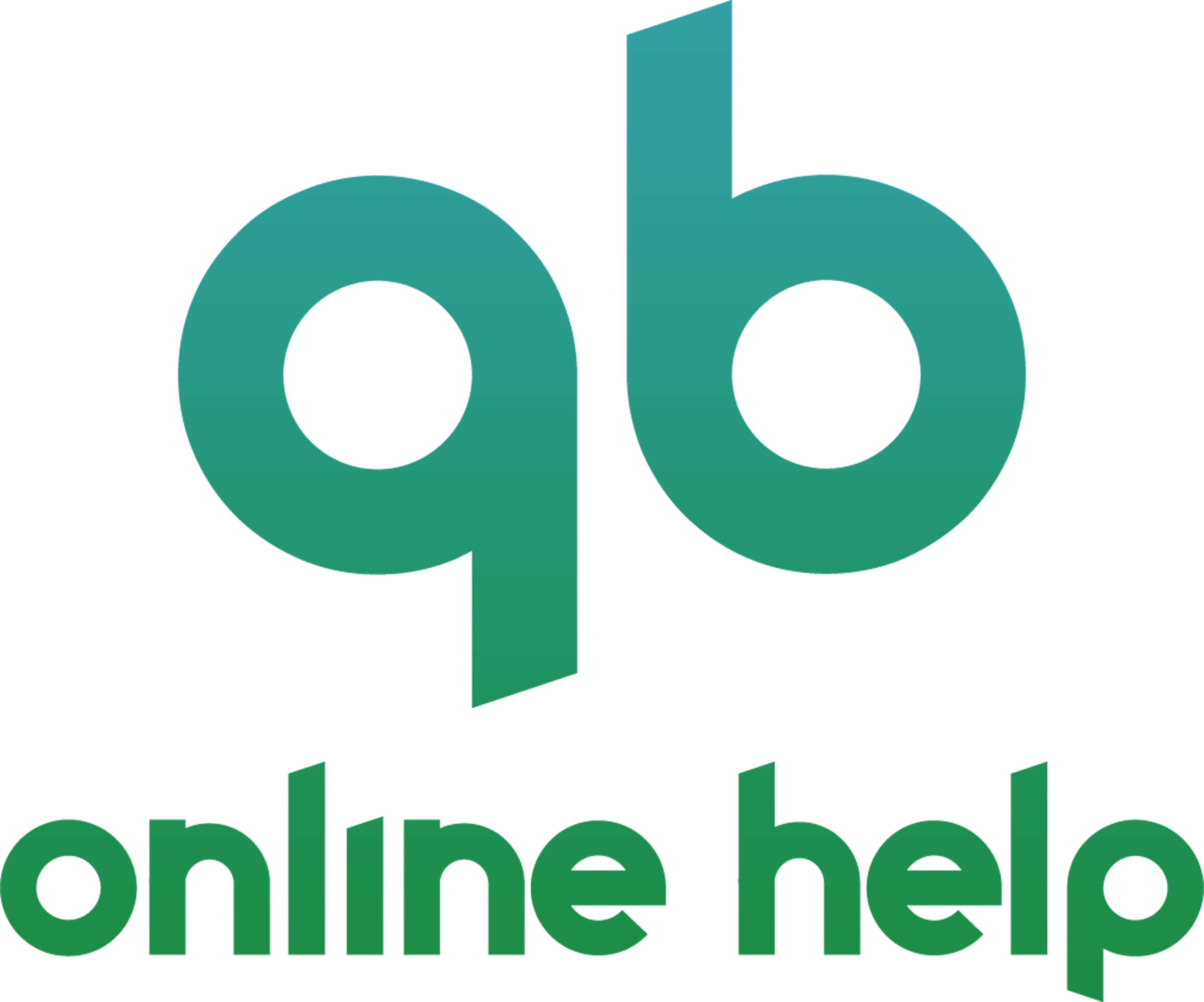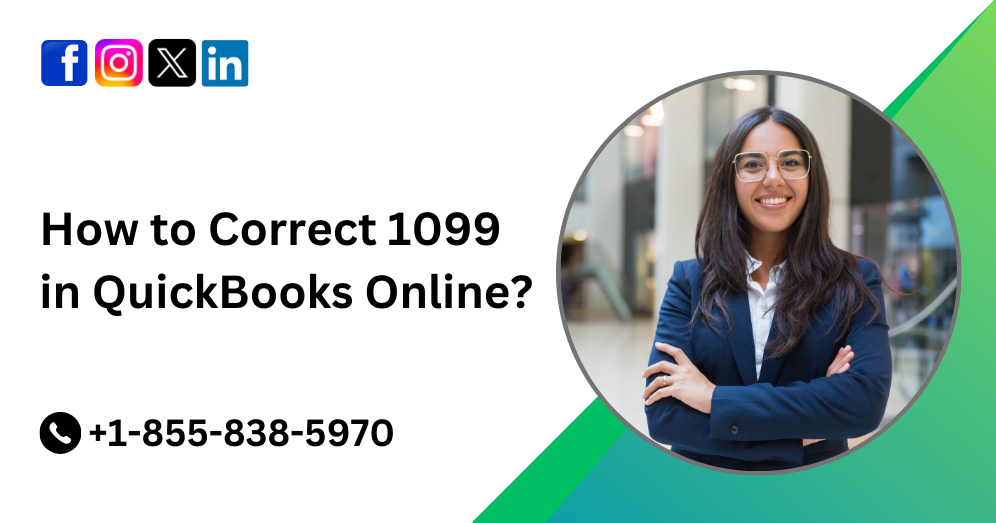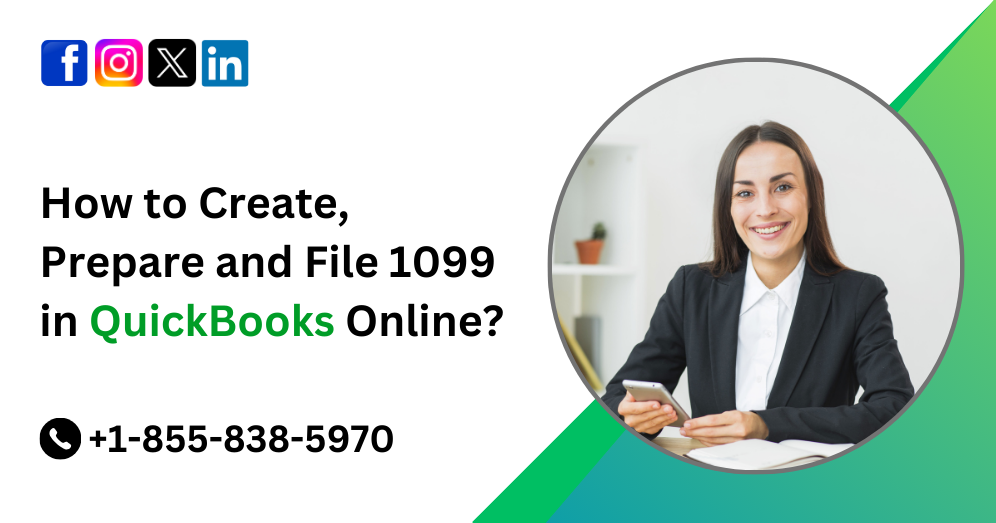QuickBooks Online (QBO) is a powerful tool for managing finances, and its Cash Flow Planner feature is particularly invaluable for businesses of all sizes. Cash flow management is crucial for the sustainability and growth of any business, and the Cash Flow Planner in QuickBooks Online provides users with a comprehensive tool to forecast, track, and manage cash flow effectively. In this guide, we will delve into the intricacies of using the Cash Flow Planner in QuickBooks Online, providing step-by-step instructions and tips for optimizing its functionalities.
Understanding the Cash Flow Planner Interface
Upon logging into QuickBooks Online, navigate to the “Cash Flow Planner” tab located in the left-hand menu. Clicking on this tab will open the Cash Flow Planner interface, where you can access various tools and features for managing your cash flow effectively. The interface is divided into several sections, including:
- Cash Flow Projection: This section provides a visual representation of your projected cash flow based on your existing financial data and future transactions. You can customize the projection period and view your cash flow on a daily, weekly, or monthly basis.
- Cash Flow Insights: Here, you’ll find actionable insights and recommendations based on your cash flow projection. QuickBooks Online analyzes your financial data to identify potential cash flow issues or opportunities, allowing you to make informed decisions to improve your cash flow position.
- Action Items: This section highlights specific actions you can take to optimize your cash flow, such as delaying payments, accelerating receivables, or reducing expenses. Each action item is accompanied by a suggested due date and estimated impact on your cash flow.
- Cash Flow Calendar: The Cash Flow Calendar provides a detailed view of your upcoming cash inflows and outflows, allowing you to plan and manage your finances more effectively. You can customize the calendar view to focus on specific time periods or categories.
Must Read:- How to Exclude & Delete Bank Transactions in QBO?
Setting Up the Cash Flow Planner
Before you can start using the Cash Flow Planner in QuickBooks Online, you need to ensure that your financial data is up-to-date and accurately categorized. Follow these steps to set up the Cash Flow Planner:
- Connect Your Bank Accounts: To accurately forecast your cash flow, QuickBooks Online needs access to your bank account transactions. Connect your bank accounts to QuickBooks Online by navigating to the “Banking” tab and following the prompts to link your accounts securely.
- Categorize Transactions: Review and categorize your transactions in QuickBooks Online to ensure that all income and expenses are properly classified. Accurate categorization is essential for generating reliable cash flow projections and insights.
- Customize Settings: Take advantage of QuickBooks Online’s customization options to tailor the Cash Flow Planner to your specific needs. You can adjust projection periods, set cash flow goals, and customize notification preferences to suit your preferences.
Generating Cash Flow Projections
Once you’ve set up the Cash Flow Planner, you can generate cash flow projections based on your existing financial data and future transactions. Follow these steps to generate cash flow projections:
- Select Projection Period: Choose the time period for your cash flow projection, such as a month, quarter, or year. You can adjust the projection period based on your business needs and planning horizon.
- Review Cash Flow Projection: After selecting the projection period, review the cash flow projection generated by QuickBooks Online. Pay attention to key metrics such as projected ending balance, net cash flow, and cash flow trends.
- Analyze Insights and Action Items: Review the insights and action items provided by QuickBooks Online based on your cash flow projection. Identify areas of improvement and take proactive steps to optimize your cash flow position.
- Customize Projection Scenarios: Experiment with different scenarios and assumptions to understand how changes in income, expenses, or timing affect your cash flow projection. Use the “What-If” analysis feature to simulate various scenarios and plan accordingly.
Must Read:- Quickly Fix QuickBooks Online Login Problems
Monitoring and Managing Cash Flow
Effective cash flow management requires ongoing monitoring and adjustment to ensure financial stability and sustainability. Here are some tips for monitoring and managing your cash flow using the Cash Flow Planner in QuickBooks Online:
- Review Cash Flow Calendar: Regularly review your cash flow calendar to stay informed about upcoming inflows and outflows. Identify any potential cash flow gaps or surpluses and take proactive steps to address them.
- Track Performance Against Goals: Monitor your cash flow performance against your established goals and targets. Use QuickBooks Online’s reporting tools to track key metrics and identify areas where you may need to adjust your strategy.
- Utilize Cash Flow Insights: Pay attention to the insights and recommendations provided by QuickBooks Online based on your cash flow data. Take advantage of these insights to make informed decisions and optimize your cash flow position.
- Stay Proactive: Anticipate cash flow challenges and take proactive steps to address them before they become critical issues. Implement strategies such as managing payment terms, reducing expenses, or increasing sales to improve cash flow stability.
Accessing the Cash Flow Planner in QuickBooks Online
To access the Cash Flow Planner in QuickBooks Online, follow these steps:
- Log in to your QuickBooks Online account.
- Navigate to the ‘Reports’ tab on the left-hand side menu.
- Select ‘Cash Flow Planner’ from the list of available reports.
Alternatively, you can directly access the Cash Flow Planner by typing ‘Cash Flow Planner’ in the search bar.
Integrating Cash Flow Planning with Other QuickBooks Features
QuickBooks Online offers a suite of features that complement cash flow planning and enhance overall financial management. Here are some integrations to consider:
- Invoicing and Payments: Streamline your invoicing and payment processes to improve cash flow by using QuickBooks Online’s invoicing and payment features.
- Expense Tracking: Accurately track and categorize expenses to gain better insights into your cash flow patterns and identify areas for cost-saving.
- Bank Reconciliation: Regularly reconcile your bank accounts within QuickBooks Online to ensure that your cash flow projections align with actual bank balances.
Conclusion
The Cash Flow Planner in QuickBooks Online is a powerful tool for managing cash flow effectively and ensuring the financial health of your business. By understanding how to use the Cash Flow Planner and following best practices for cash flow management, you can make informed decisions, optimize your cash flow position, and achieve long-term financial success.
If you encounter any challenges or have questions about using the Cash Flow Planner in QuickBooks Online, don’t hesitate to seek QBO assistance.
Frequently Asked Questions
The Cash Flow Planner in QuickBooks Online is a feature designed to help businesses forecast, track, and manage their cash flow effectively. It provides users with insights, projections, and action items to optimize cash flow and ensure financial stability.
To access the Cash Flow Planner, log in to your QuickBooks Online account and navigate to the “Cash Flow Planner” tab located in the left-hand menu. Click on this tab to open the Cash Flow Planner interface, where you can access various tools and features for managing cash flow.
QuickBooks Online uses your existing financial data, including bank account transactions, invoices, bills, and expenses, to generate cash flow projections. It analyzes this data to forecast your future cash inflows and outflows accurately.
It’s recommended to review your cash flow projections regularly, ideally on a weekly or monthly basis. This allows you to stay informed about your current cash flow position, identify potential issues or opportunities, and make informed decisions to manage your finances effectively.
Yes, QuickBooks Online offers customization options to tailor your cash flow projections to your specific needs. You can adjust projection periods, set cash flow goals, and customize notification preferences to suit your preferences and business requirements.
Cash Flow Insights are actionable recommendations provided by QuickBooks Online based on your cash flow projections. They help you identify potential cash flow issues or opportunities and provide suggestions for improving your cash flow position.
You can track your performance against your cash flow goals using QuickBooks Online’s reporting tools. Monitor key metrics such as projected ending balance, net cash flow, and cash flow trends to evaluate your progress and make adjustments as needed.
If you encounter any difficulties or have questions about using the Cash Flow Planner, you can access the QuickBooks Online Help Center for step-by-step guides and tutorials. You can also reach out to QuickBooks Online customer support for personalized assistance by phone at +1-855-838-5970 or through live chat within the platform.